AppleHow to’s | GuidesnewsTech
- How to recover missing files on your Mac: A guide
- 1. Start simple by retracing your steps
- 2. Use Spotlight to search for missing files by name or content
- 3. Don’t forget to check the Trash
- 4. Browse your files more carefully with Finder
- 5. Restore using Time Machine
- 6. Check your iCloud Drive
- 7. Try Terminal for deep searches
- 8. Consider third-party recovery tools
- 9. Prevent future file loss with good habits
How to recover missing files on your Mac: A guide
Efe Udin
July 6, 2025
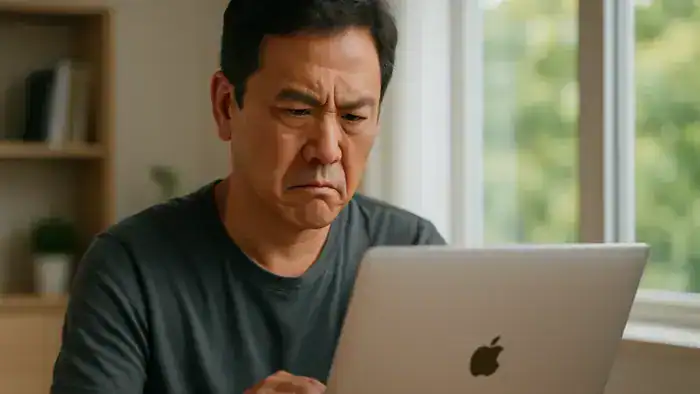
Source: Techmanme
It can be distressing to lose a crucial file on your Apple Mac, particularly if you were handling priceless memories or working under pressure. The good news is that macOS has a number of built-in tools and some clever tricks to help you find and recover missing files, images, or videos. Before you lose your cool, it’s crucial to take a deep breath and carefully follow each of these steps. This guide walks you through every step of the recovery process, from basic checks to advanced tools, to give you the best chance of recovering missing files.
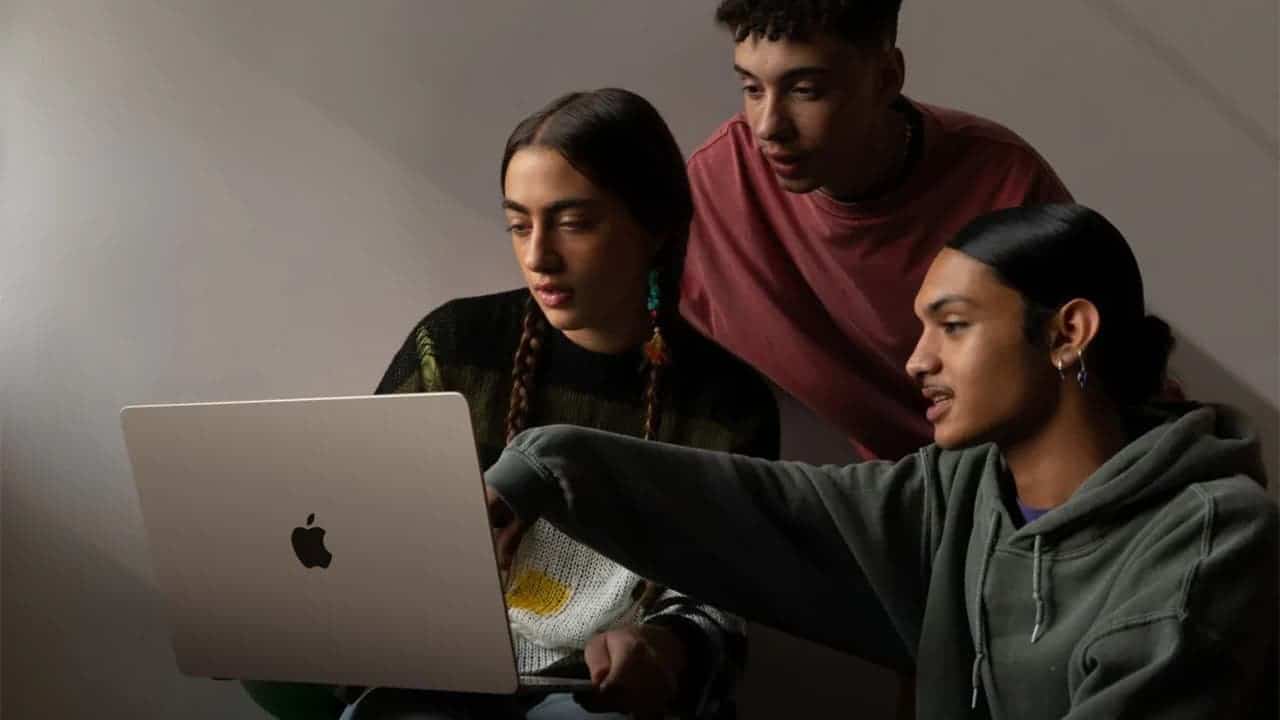
1. Start simple by retracing your steps
Sometimes, the file isn’t actually gone—it’s just misplaced or hidden. Before jumping into any complicated solutions, start by checking whether the file is minimized in the Dock or hidden behind an open window. Cycle through your applications using Command + Tab, or click on your desktop and press F3 to use Mission Control to reveal everything that’s open.
If you think you may have renamed the file recently, try recalling the changes you made and search for any variations of the name. macOS includes a “Recent” section under Finder > File > Open Recent, which can sometimes reveal files you’ve worked on even if they aren’t where you expected.
2. Use Spotlight to search for missing files by name or content
The Spotlight tool in macOS is more powerful than many users realize. You can activate it by clicking the magnifying glass icon at the top-right of your screen or pressing Command + Space. Try typing in the full name of your file, or even a part of it, if you remember. You can also search by content—Spotlight can index the words inside a document, so even if you don’t remember the filename, you might be able to find it by searching for a phrase you used in the file.
To narrow your search, include file types in the search term. For example, typing “project report .pdf” or “invoice .docx” helps Spotlight focus on relevant matches. You can also use Finder’s advanced search options by pressing Command + F within Finder. This allows you to filter by file type, creation date, or last modified date.
3. Don’t forget to check the Trash
It’s easy to overlook the Trash, but it’s often the fastest way to recover a deleted file. If you find your file there, right-click it and choose “Put Back” to return it to its original location, or drag it into a folder of your choice. Just remember that macOS may automatically empty the Trash after 30 days unless you’ve changed this in your settings.

While you’re at it, take a look in your Downloads folder. Many files downloaded from the internet or received as email attachments are saved there by default. Sorting the Downloads folder by date or type can help you spot the file you’re after.
4. Browse your files more carefully with Finder
If your regular folders or desktop are showing as empty, consider using the Finder. The Finder sidebar makes it simple to access important folders like Documents, Pictures, Music, and Applications. It also provides access to external drives, USB devices, and cloud storage accounts when connected.
The Finder’s search bar and filters will help you focus on specific file types or creation dates. This can save a lot of time when compared to manually going through folders. Also, Finder shows previews of a lot of files, making it easier to find what you’re looking for quickly.
Read Also: Apple May Team Up With OpenAI or Anthropic to Fix Siri
5. Restore using Time Machine
If you’ve been using Time Machine to back up your Mac, recovering files is fairly straightforward. Open Time Machine from the menu bar and navigate through the timeline to a date when you know the file still existed. You’ll be able to browse through backups of your folders and restore either individual files or entire folders.
Time Machine gives you the option to restore a file to its original location or to a new one—handy if you want to compare the recovered file to a newer version. If Time Machine isn’t set up, consider enabling it right away so that future file losses can be undone more easily.
6. Check your iCloud Drive
Mac users usually store their files in iCloud Drive, especially those who own multiple Apple devices. To check if your file was synced to iCloud, you can use Finder on your Mac, the Files app on your iPhone or iPad, or a browser to go to iCloud.com. Because iCloud syncs documents across all devices linked to your Apple ID, you might be able to access a file you edited on your phone or tablet even if it isn’t on your Mac. Keep an eye on your iCloud storage limit as well; if it’s reached, some files may not have synced correctly.

7. Try Terminal for deep searches
If you know your way around a computer, try using Terminal to locate lost files. You can use the mdfind command, which uses the same index as Spotlight. However, you have more control and can search specific folders. Since commands can have weird effects if typed wrong, we recommend you use the Terminal with care.
8. Consider third-party recovery tools
As a last resort, you might need to use special software to recover missing files if none of the methods work. Programs such as Disc Drill, EaseUS Data Recovery Wizard, and Recuva (via Boot Camp or virtualisation) can perform a more thorough drive scan. These tools search for evidence of deleted files by examining the sectors on the disc and the file system’s metadata. Avoid installing recovery tools on the drive where the missing data is located, and only download them from reliable sources to prevent overwriting the data you wish to recover.
9. Prevent future file loss with good habits
Adopting a few good file management habits is the best way to protect yourself from problems in the future. There are a few things you can do to protect your files
a. Maintain a well-organised folder structure.
b. Use cloud storage services like Google Drive, Dropbox, or iCloud Drive to keep a copy of your files.
It is always a good idea to have backups just in case. Make a time machine or use another method to back up your whole system on a regular basis. A backup is the best way to protect yourself from losing data unexpectedly due to mistakes, broken hardware, or software bugs.
Disclaimer: We may be compensated by some of the companies whose products we talk about, but our articles and reviews are always our honest opinions. For more details, you can check out our editorial guidelines and learn about how we use affiliate links.Follow Gizchina.com on Google News for news and updates in the technology sector.
Source/VIA :
techradar