Editorial
- Windows 11 Power Tips: Hidden Features Every PC User Should Know
- 1. Use the New Snap Layouts Like a Pro
- 2. Customize Your Start Menu with Folders
- 3. Access Clipboard History with One Shortcut
- 4. Take Screenshots Faster with Snipping Tool Shortcuts
- 5. Use Focus Sessions to Stay on Track
- 6. Explore PowerToys for Advanced Tools
- Final Thoughts
Windows 11 Power Tips: Hidden Features Every PC User Should Know
Frederick Nyame
July 26, 2025
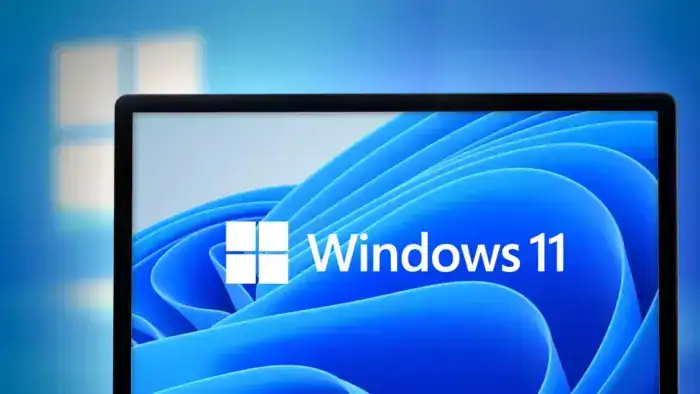
Windows 11 is sleek, fast, and packed with tools that most users never explore. While the interface may look simple, Microsoft has tucked away several powerful features that can make your daily computer use faster and more efficient.
If you’re still using your PC the same way you did on Windows 10, you’re missing out. In this guide, you’ll discover some of the best hidden features in Windows 11 — and how to use them to your advantage.
1. Use the New Snap Layouts Like a Pro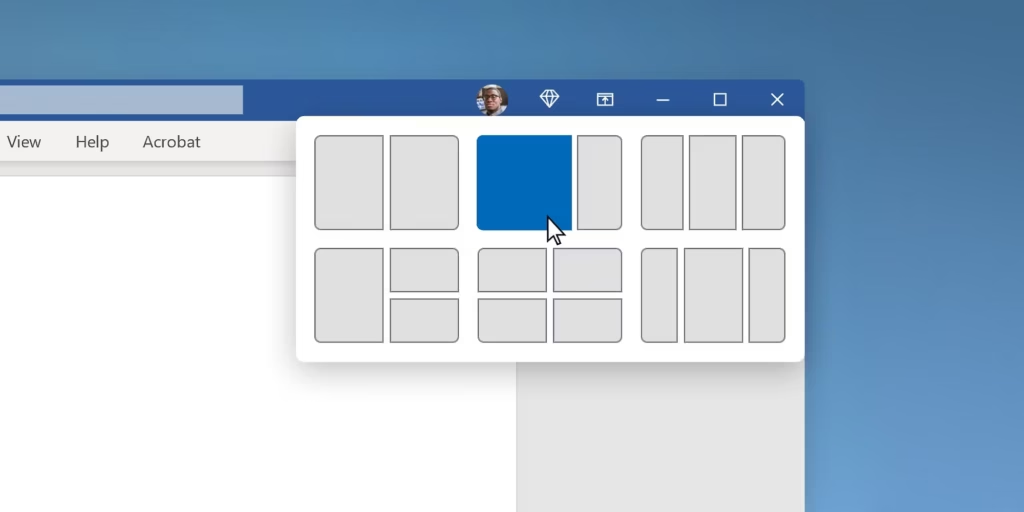
Dragging windows around is fine, but Snap Layouts take multitasking to another level. Hover your mouse over the maximize button on any window. You’ll see layout options appear — from side-by-side to four-window grids.
Click the layout you want, and Windows will guide you to arrange your open apps instantly. It’s perfect when working with documents, browsers, and folders all at once.
Tip: Press Win + Z to open Snap Layouts even faster.
2. Customize Your Start Menu with Folders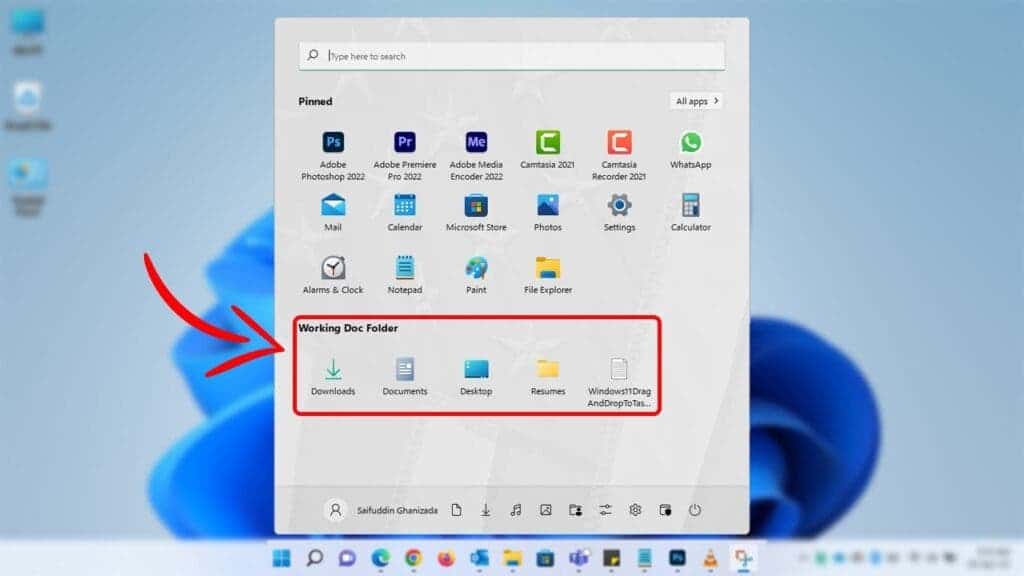
Windows 11 finally lets you group apps into folders right on the Start menu — just like you do on your phone.
To create one:
- Open the Start menu.
- Drag one app icon over another.
That’s it! Now you can organize your Start menu into neat folders, whether for work, media, or games. It saves space and makes apps easier to find.
3. Access Clipboard History with One Shortcut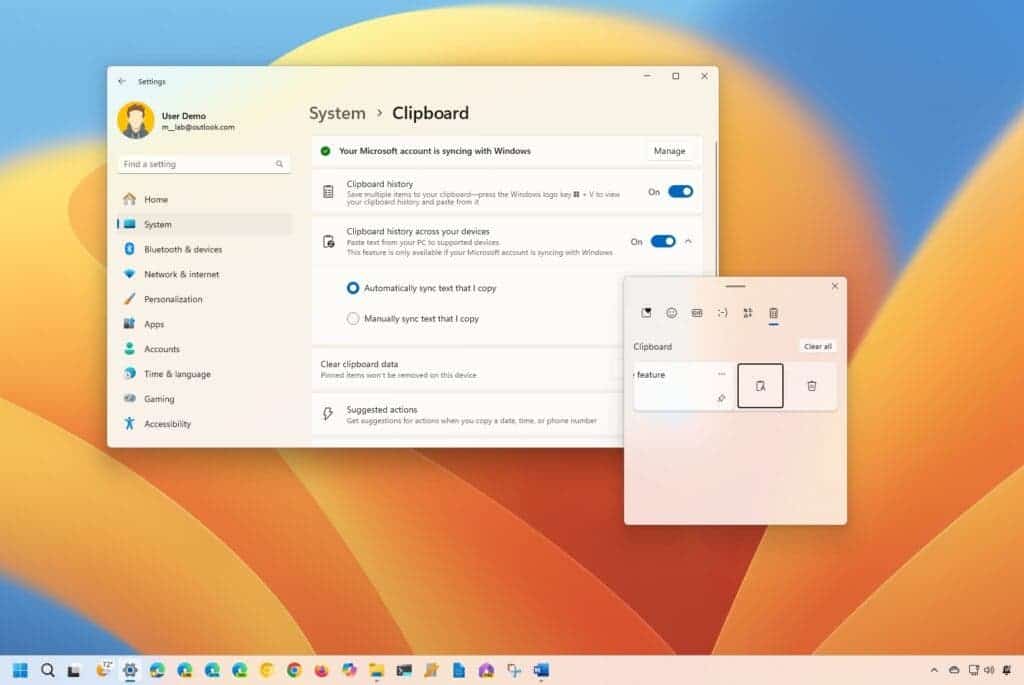
You don’t need to keep copying and pasting one thing at a time. Windows 11 remembers your clipboard history.
Just press Win + V to open a list of everything you’ve copied recently — including links, text, and images.
Click any item to paste it instantly. You can also pin things you use often, like email addresses or form replies.
4. Take Screenshots Faster with Snipping Tool Shortcuts
Forget about Print Screen and cropping images later. Windows 11’s updated Snipping Tool gives you full control with just one shortcut: Win + Shift + S.
Once you press it, your screen dims, and you can:
- Click and drag to capture a custom area.
- Take full-screen shots.
- Capture just a window.
The tool saves your screenshot to the clipboard and shows a preview at the bottom corner. Click it to edit or save right away.
5. Use Focus Sessions to Stay on Track
Staying productive is easier with Focus Sessions, built right into the Clock app.
Open the Clock from the Start menu and click on “Focus sessions.” You can set a timer for deep work, add breaks, and even link your Microsoft To Do list or play calming music from Spotify.
This small tool can help you beat distractions and build better work habits.
6. Explore PowerToys for Advanced Tools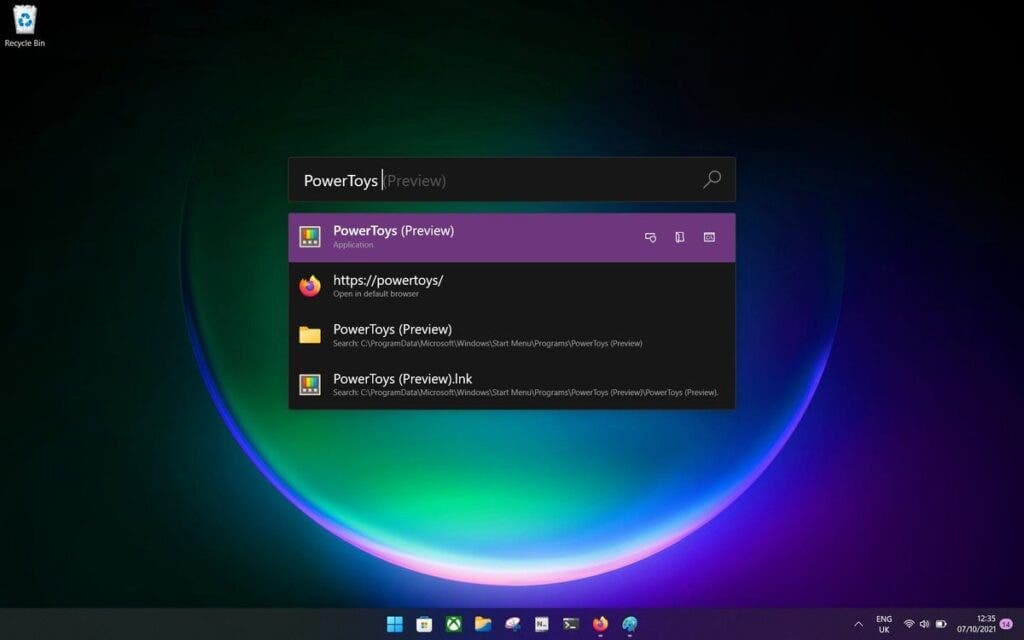
If you want even more control over your system, download PowerToys from the Microsoft Store. It’s a free app by Microsoft that unlocks powerful features like:
- FancyZones (advanced window snapping)
- PowerRename (batch file renaming)
- Keyboard Manager (custom shortcuts)
- Quick Accent (for typing special characters)
These tools are light, useful, and can dramatically speed up common tasks.
Final Thoughts
Windows 11 has plenty to offer once you dig below the surface. With features like Snap Layouts, clipboard history, and Focus Sessions, you can turn your PC into a more productive, flexible workspace.
So, don’t settle for just opening apps and browsing the web. Try these tips out today and see just how much smoother your Windows experience can get.
Disclaimer: We may be compensated by some of the companies whose products we talk about, but our articles and reviews are always our honest opinions. For more details, you can check out our editorial guidelines and learn about how we use affiliate links.Follow Gizchina.com on Google News for news and updates in the technology sector.