Google DriveHow to’s | Guides
- Simple Tips to Free Google Storage and Avoid Paying for More
- Free Up Google Storage Without Paying: An In-Depth Cleanup Plan
- 1. Delete Large Files First
- 2. Remove Large Attachments in Gmail
- 3. Delete Spam, Promotions, and Social Tabs
- 4. Organize and Clean Google Photos
- 5. Download Files to Offline Storage
- Final Thoughts
Simple Tips to Free Google Storage and Avoid Paying for More
Abdullah Mustapha
July 13, 2025
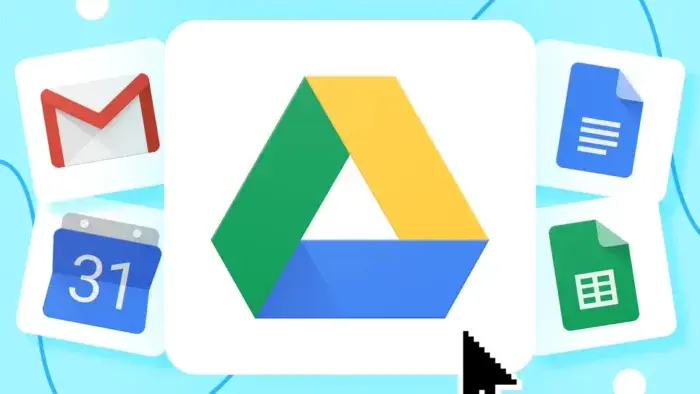
Summer usually means taking a lot of memories—sunny vacations, beautiful hikes, family time. These are typically saved as photos and videos, typically stored in cloud storage such as Google Drive. But Google only offers 15GB of free storage, which is used across Drive, Gmail, and Google Photos. This gets filled up quicker than imagined, particularly if saving high-res images or large attachments.
Free Up Google Storage Without Paying: An In-Depth Cleanup Plan
When your storage is at capacity, Google will prompt you to purchase additional space in the form of a Google One subscription. But pay out of pocket isn’t your only option. You can clear a significant amount of space with some tricks, typically without sacrificing anything essential. Here’s how to play with your storage intelligently—desktop or mobile.
1. Delete Large Files First
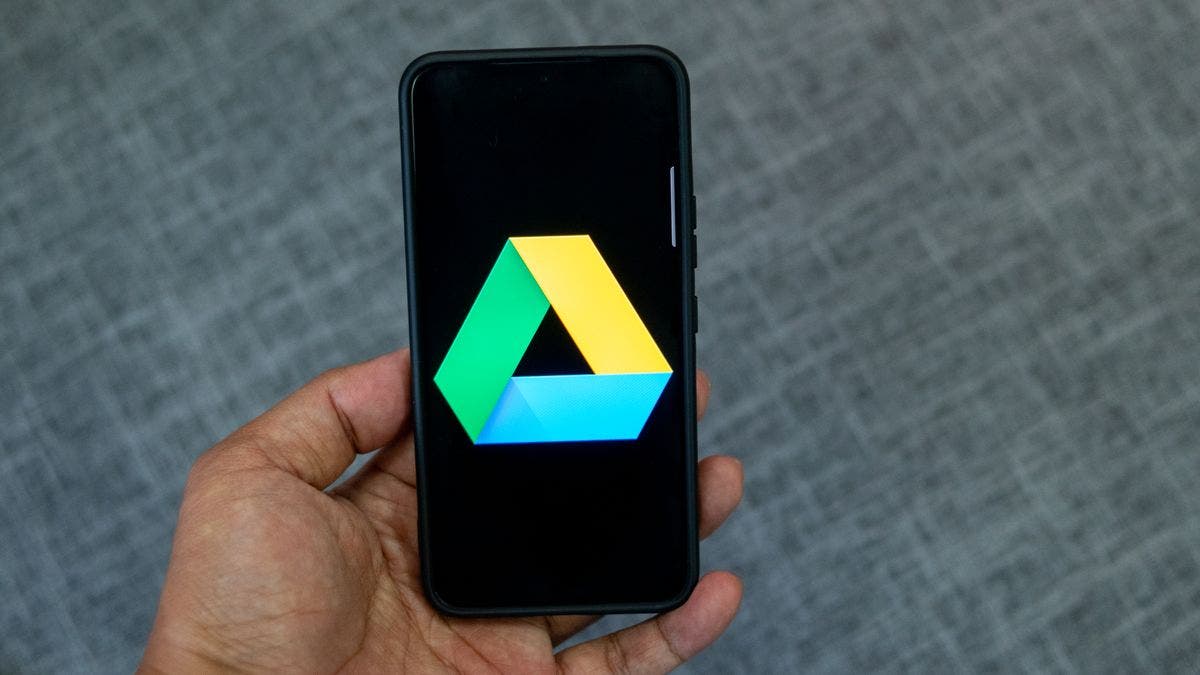
Rather than wasting time, deleting a large number of small documents or emails, focus on the removal of only a few large files. Video clips, PDFs, and media-based email attachments occupy so much more space than text items.
On Google Drive (Desktop):
- Sign in to your Google Drive account.
- Tap on Storage in the left menu.
- If files don’t show size, tap on Storage used to sort by size.
- Choose large files. To select more than one file, press the Shift key.
- Trash icon or drag files and choose the Trash folder.
- After you have sent something to Trash, you must get rid of them forever:
- Go to Trash on the left menu.
- Press Empty trash, then confirm by tapping Empty forever.
On Mobile:
2. Remove Large Attachments in Gmail
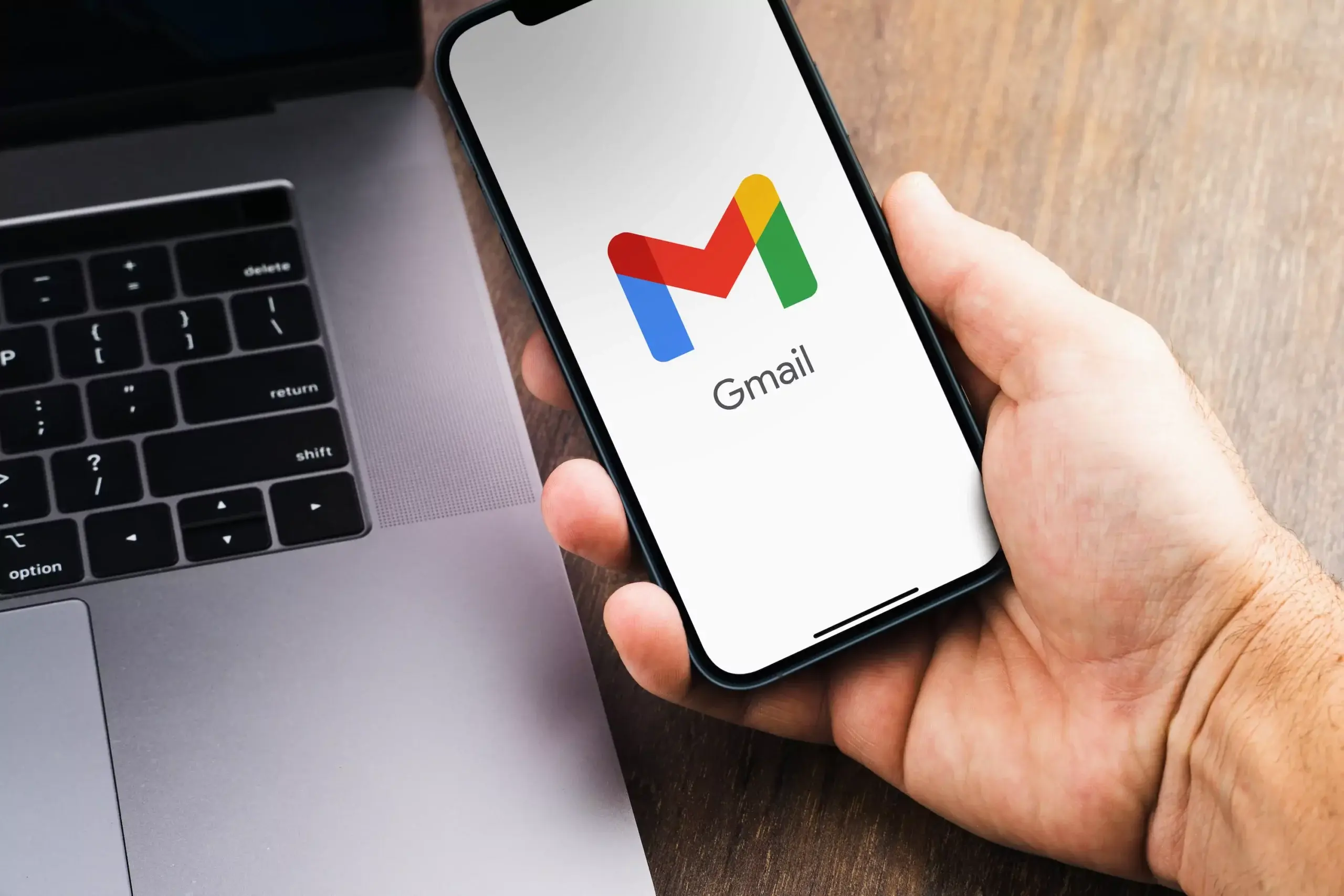
Email can also be a storage-bloating culprit, especially if emails contain big file attachments. Fortunately, Gmail allows you to filter and delete these mails efficiently.
On Desktop:
Open Gmail.
On Mobile:
Google will automatically delete items in Trash after 30 days, but deleting them manually frees up storage space right away.
3. Delete Spam, Promotions, and Social Tabs
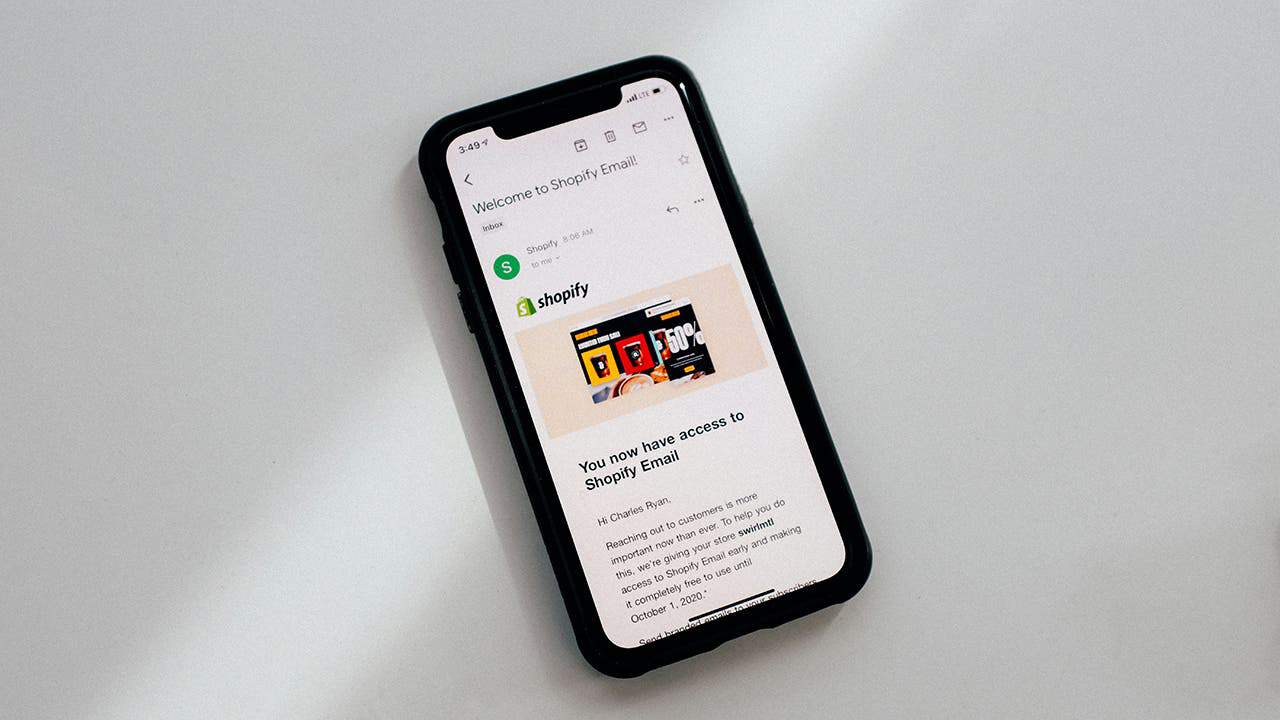
Spam emails in your Spam, Promotions, or Social tabs can gradually occupy precious space. The emails may appear useless individually but deleting them in bulk will liberate space sooner.
On Desktop:
On Mobile:
4. Organize and Clean Google Photos

Photos and videos, especially high-res ones, occupy more space than most users know. While Google Photos does not allow sorting by file size, you may manually sort through and clean out unnecessary or duplicate media.
Desktop:
On Mobile:
Warning for iPhone users: If your Google Photos account has been synced with iCloud, deleting a photo on Google will also erase it from your iPhone and iCloud storage.
Google Photos Trash contents will be deleted after 60 days if not manually deleted.
Optional Tip: Google also has an option to compress media files, which saves its file size to free storage space. This comes at the expense of reduced media quality.
5. Download Files to Offline Storage
If you’ve trimmed all unnecessary content but still need more space, consider exporting files to your local hard drive or an external device. This is especially helpful for archiving older files you do not need constant access to.
On Google Drive or Photos:
- Sign in to your account through a desktop browser.
- Select the files or folders you wish to export.
- Tap the three-dot menu > Download.
- Once saved locally:
- Delete the files from your cloud storage.
- Empty the Trash folder to free up space.
To Download Emails:
Final Thoughts
Google’s 15GB of free storage is large—but it has to be worked at. By prioritizing large files, removing spam, organizing your photographs, and downloading older content to offline storage, you will maintain your account organized and also save money from unwanted subscriptions.
These habits might take time to become accustomed to initially, but they have long-term benefits. Your cloud storage will be used to the maximum, and space will be reserved for what matters most—your memories.
Disclaimer: We may be compensated by some of the companies whose products we talk about, but our articles and reviews are always our honest opinions. For more details, you can check out our editorial guidelines and learn about how we use affiliate links.Follow Gizchina.com on Google News for news and updates in the technology sector.
Source/VIA :
CNET