newsSponsoredTech
- iOS 26: How to Change Location on Your iPhone [2025]
- Can we still change our iPhone location without jailbreaking on iOS 26?
- Part 2: How People Are Changing Location on iOS 26
- How to Change Your iPhone Location Using Xcode
- Use a VPN to Mask Your IP Address Location
- How to use a VPN on your iPhone:
- Part 3: FAQs About Changing iPhone Location
- Conclusion
iOS 26: How to Change Location on Your iPhone [2025]
Marco Lancaster
July 9, 2025
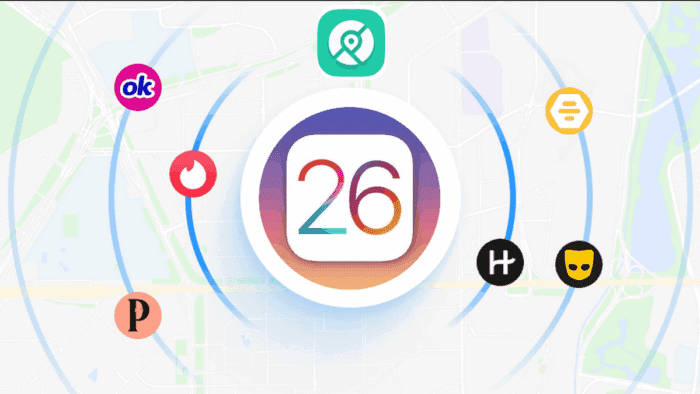
With iOS 26, Apple introduces a fresh new look with its Liquid Glass design, real-time translation in calls, smarter messaging tools, and improved AI integration — all aimed at enhancing daily use. However, as iOS features become more integrated and location-aware, many users are now seeking reliable ways to change or spoof location on iPhones, whether for privacy, app testing, or accessing geo-restricted content.
This leads to a growing question:
Can we still change our iPhone location without jailbreaking on iOS 26?
Apple hasn’t officially added native GPS spoofing tools, and iOS 26 doesn’t change that. However, third-party desktop apps like PoGoskill allow you to simulate a fake location by connecting your iPhone to a computer. This and other related tools don’t require a jailbreak and are commonly used by developers, gamers, or anyone who wants more control over location settings.
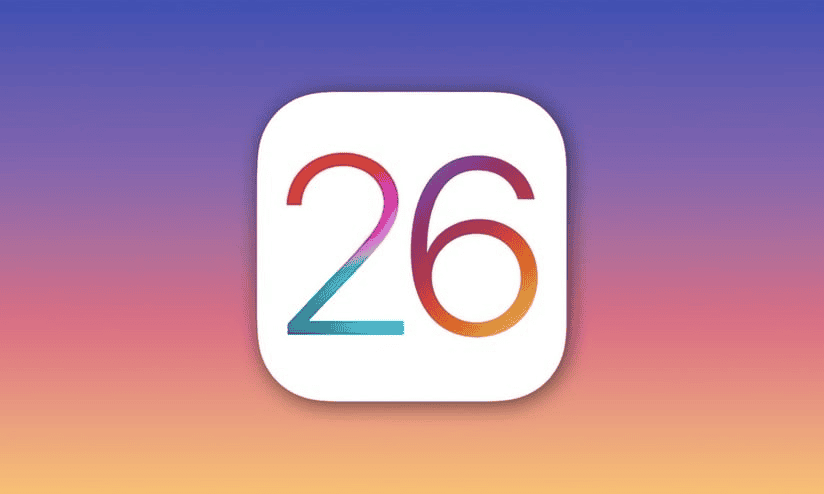
In short, you can still fake your GPS location on iOS 26 without jailbreaking, but it requires external software, and it’s wise to stay updated in case Apple tightens restrictions later on. In this article, we will guide you through the valid methods.
Part 1 – Common Misunderstandings About Location Spoofing on iPhone
With iOS 26 on the way, more iPhone users are exploring ways to change their device’s location — whether for privacy, apps that rely on regional settings, or just testing purposes. But as interest grows, so does confusion. There are numerous myths and half-truths about how GPS spoofing works on iPhones, particularly now that Apple’s software is more secure than ever.
Let’s clear up the most common misconceptions about changing your iPhone’s location:
❌ Myth #1: “A VPN can change my GPS location.”
The truth: A VPN only changes your IP address, not your GPS.
While it may trick websites into thinking you’re in another country, apps like Maps, Instagram, or Pokémon GO still use your device’s GPS signal, which a VPN can’t touch.
Why this matters: If you’re trying to fake your phone’s actual location for apps, a VPN won’t help. You’ll need a proper GPS spoofing tool that works with your iPhone’s location system.
❌ Myth #2: “Turning off location access means apps can’t track me”.
The truth: Disabling location permissions blocks GPS access, but doesn’t make you invisible.
Apps can still estimate where you are using things like your IP address, Wi-Fi networks, or Bluetooth. Some apps even ask other installed apps for shared data.
Why this matters: If your goal is full privacy or location control, just turning off permissions isn’t enough. It helps — but doesn’t completely block tracking.
❌ Myth #3: “GPS spoofing always requires jailbreaking”
The truth: Jailbreaking is no longer necessary.
Today, you can easily spoof your iPhone location using reliable desktop-based tools that connect to your device — no system modification required. These solutions are fully compatible with iOS 26.
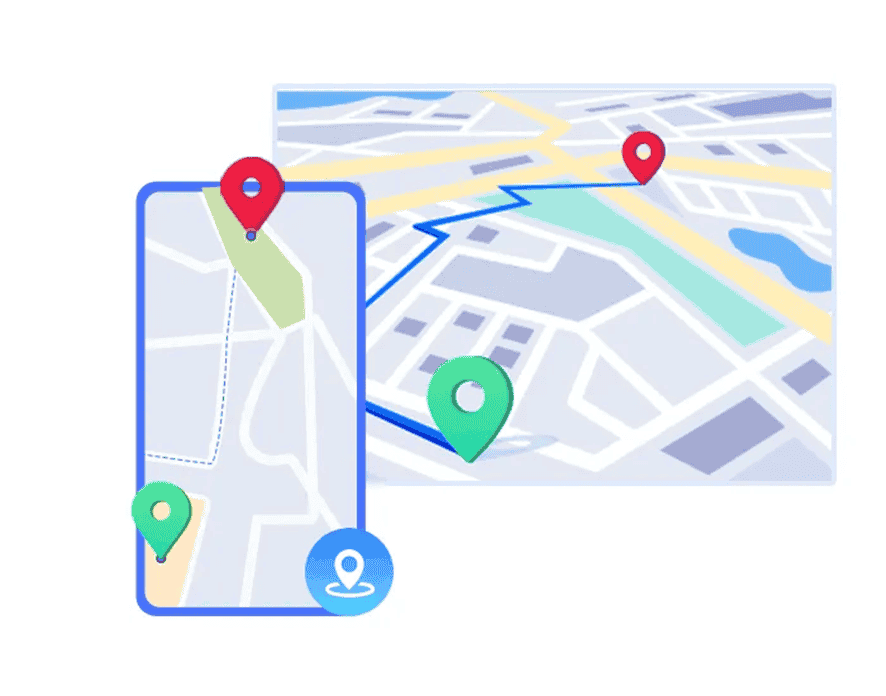
Why this matters: Jailbreaking can void your warranty or break certain apps, but with modern tools, you can safely fake your GPS location without taking those risks.
GPS spoofing on iOS has evolved — and so should your understanding of it. Knowing what works (and what doesn’t) can save you time, frustration, and possibly even your app account.
Part 2: How People Are Changing Location on iOS 26
1 – GPS Location Changer (Most Reliable Method)
Apps like PoGoskill allow you to change your GPS location by connecting your iPhone to a computer. The tool simulates real movement, supports one-click teleporting, and even lets you plan a custom route.
- Supports the latest iOS 26 & Android 15
- No jailbreak or root required
- Compatible with popular apps like Pokémon GO, Monster Hunter Now, Instagram, Snapchat, and Tinder
There are alternatives like using a VPN or using Developer Tools like Xcode. The Xcode on a Mac simulates location through a custom development environment. It’s a legitimate method, but complex, and it works only temporarily. The VPN method also has certain limitations, like changing the location of your IP entirely and not just faking location for apps and services.
Among all the options, PoGoskill stands out for its simplicity, clean interface, and smooth performance, even on the latest iOS 26 update. It’s built for beginners but powerful enough for advanced users who want to:
- Instantly teleport to any GPS location
- Simulate movement along a route
- Customize speed and pauses for more realistic travel
- Avoid app bans by mimicking natural movement
- Use multi-device support
No jailbreak, no tech hassle!
How to Change Your iPhone Location with PoGoskill
The process is simple of straightforward, and PoGoskill allows you to change your iPhone location with a few clicks, even running iOS 26! Without further ado, let’s dive into the guide. First of all, you need to download the app, which is available for both Mac and Windows Computers.
- Step 1: Download PoGoskill from its official website.
Read Also: iPhone 17 to Feature Larger Display and Camera Upgrades

- Step 2: Connect your iPhone via USB
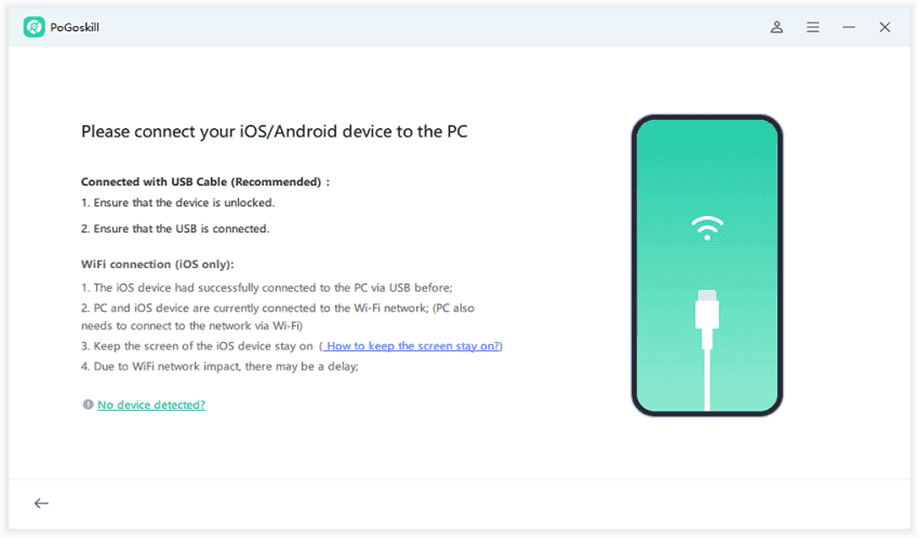
- Step 3: Select General Mode to change location.
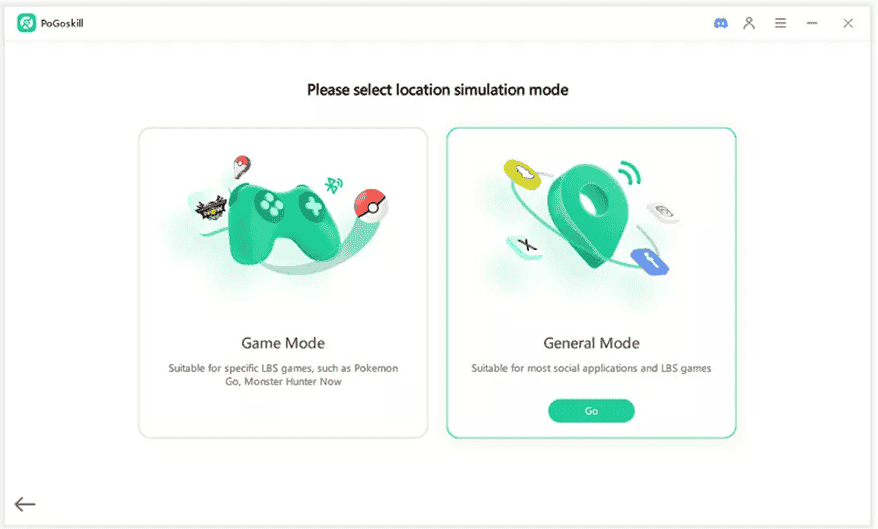
- Step 4: Enter or choose a location on the map and click on “Start to Modify.”
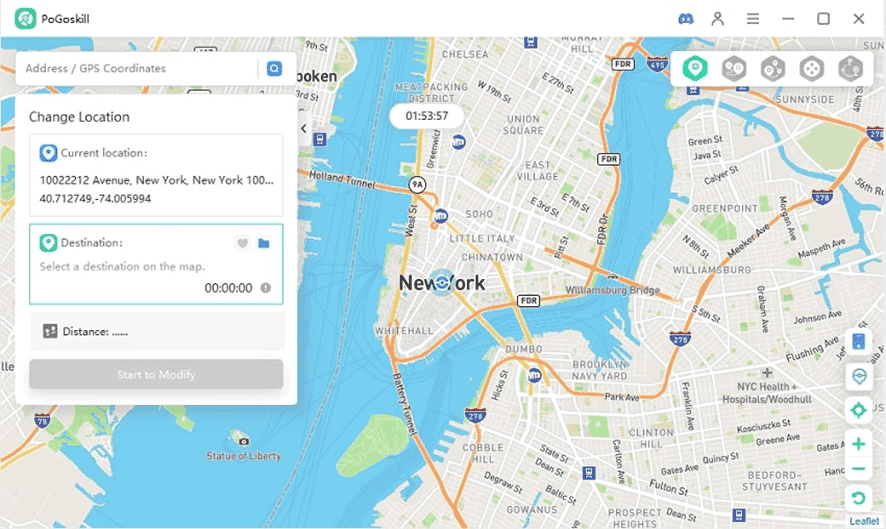
And this is basically how you will easily change your location with PoGoskill. With just a few clicks, you will trick other apps into thinking you’re in a different place. It’s simple and doesn’t need advanced knowledge.
How to Change Your iPhone Location Using Xcode
If you have a Mac and want to simulate a different GPS location on your iPhone without jailbreaking, Xcode offers a handy way to do it. This method is mainly for developers or testers and works temporarily while connected.
- Step 1: Download and install Xcode from the Mac App Store if you don’t have it yet.
- Step 2: Connect your iPhone to your Mac with a Lightning cable and unlock the device.
- Step 3: Open Xcode, then go to Window > Devices and Simulators in the menu bar.
- Step 4: Select your connected iPhone from the devices list.
- Step 5: At the bottom of the device details pane, click the “+” button next to Simulate Location.
- Step 6: Pick a location from the preset list or add a custom location by selecting “Add GPX File to Project”.
- Step 7: Your iPhone will now use this simulated location for apps that use GPS, but remember, this only lasts while your iPhone is connected to Xcode.
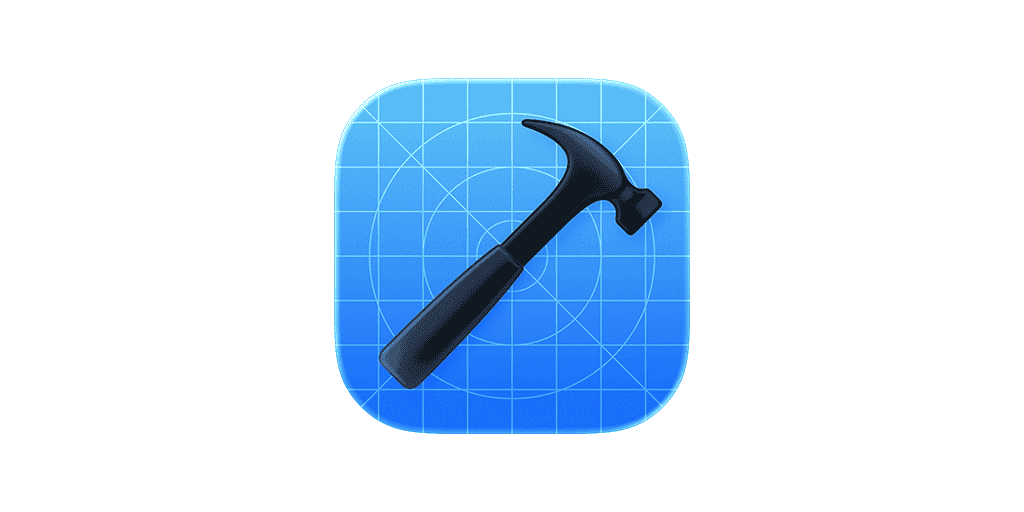
For more permanent or flexible location changes, tools like PoGoskill are usually easier to manage.
Use a VPN to Mask Your IP Address Location
A VPN is a popular way to hide your real IP address and make it look like you’re browsing from somewhere else. When you connect to a VPN server, your actual IP address is replaced by the VPN server’s IP, making it appear as if you’re in that server’s location.
How to use a VPN on your iPhone:
- Step 1: Choose a reputable VPN service.
- Step 2: Download its app from the App Store.
- Step 3: Set up your VPN account within the app.
- Step 4: Connect to a server located in the region you want to appear in.
Important: This method only changes your IP address location. It does not change your GPS coordinates, so apps relying on GPS will still see your real physical location.
Part 3: FAQs About Changing iPhone Location
Q1: Is it legal and safe to use a location changer?
Yes, using a location changer like PoGoskill for personal use is legal. PoGoskill doesn’t require jailbreaking or access to system files, and it respects user privacy by not collecting your data.
Q2: How do I edit location settings on my iPhone?
Go to Settings > Privacy & Security > Location Services. From there, you can manage which apps have permission to access your location or adjust settings for each app individually.
Q3: How do I turn location services off?
Open Settings > Privacy & Security > Location Services and toggle the switch off at the top. This temporarily disables location access for all apps until you turn it back on.
Q4: Will changing my iPhone location affect how apps work?
Yes. Apps that rely on real-time GPS—like Find My iPhone, Apple Maps, or emergency services—may not work properly when location spoofing is active. To avoid issues, turn off GPS spoofing when using critical or region-specific apps.
Q5: How do I stop GPS spoofing and return to my real location?
Simply disconnect from the spoofing app (like PoGoskill) or restart your iPhone. Your device will revert to using its actual GPS location.
Conclusion
Whether you want to game, test apps, or protect your privacy, PoGoskill makes changing your iPhone’s location easy and hassle-free. No jailbreak, no complicated setup — just full control over your GPS location whenever you need it. Give it a try and explore the possibilities!
Disclaimer: We may be compensated by some of the companies whose products we talk about, but our articles and reviews are always our honest opinions. For more details, you can check out our editorial guidelines and learn about how we use affiliate links.Follow Gizchina.com on Google News for news and updates in the technology sector.