Edge BrowserHow to’s | Guides
Why Microsoft Edge Is Better Than You Think: Top 3 Features
Abdullah Mustapha
July 4, 2025

For over 20 years, Microsoft’s Internet Explorer was the default browser for millions of Windows users. Despite being the default, it was often criticized for being slow, outdated, and incompatible with modern web standards. Four years ago, Microsoft finally moved on. They replaced Internet Explorer with a new browser: Microsoft Edge.
Edge is built on Chromium, the same open-source engine that powers Google Chrome. This means Edge can handle the same websites and apps without running into weird formatting or loading issues. But make no mistake—Edge is not just a Chrome lookalike. Microsoft has added thoughtful features that improve privacy, organization, and readability in ways Chrome doesn’t.
This article isn’t trying to convince you to leave Chrome, Safari, Brave, or any other browser. If you’re happy with what you use, that’s fine. But if you’re curious about what Edge can do—or you’re already using it—here are three standout features that could improve your browsing experience.
Microsoft Edge: 3 Powerful Features That Make It More Than Just a Chrome Alternative
1. Built-In Tracking Protection
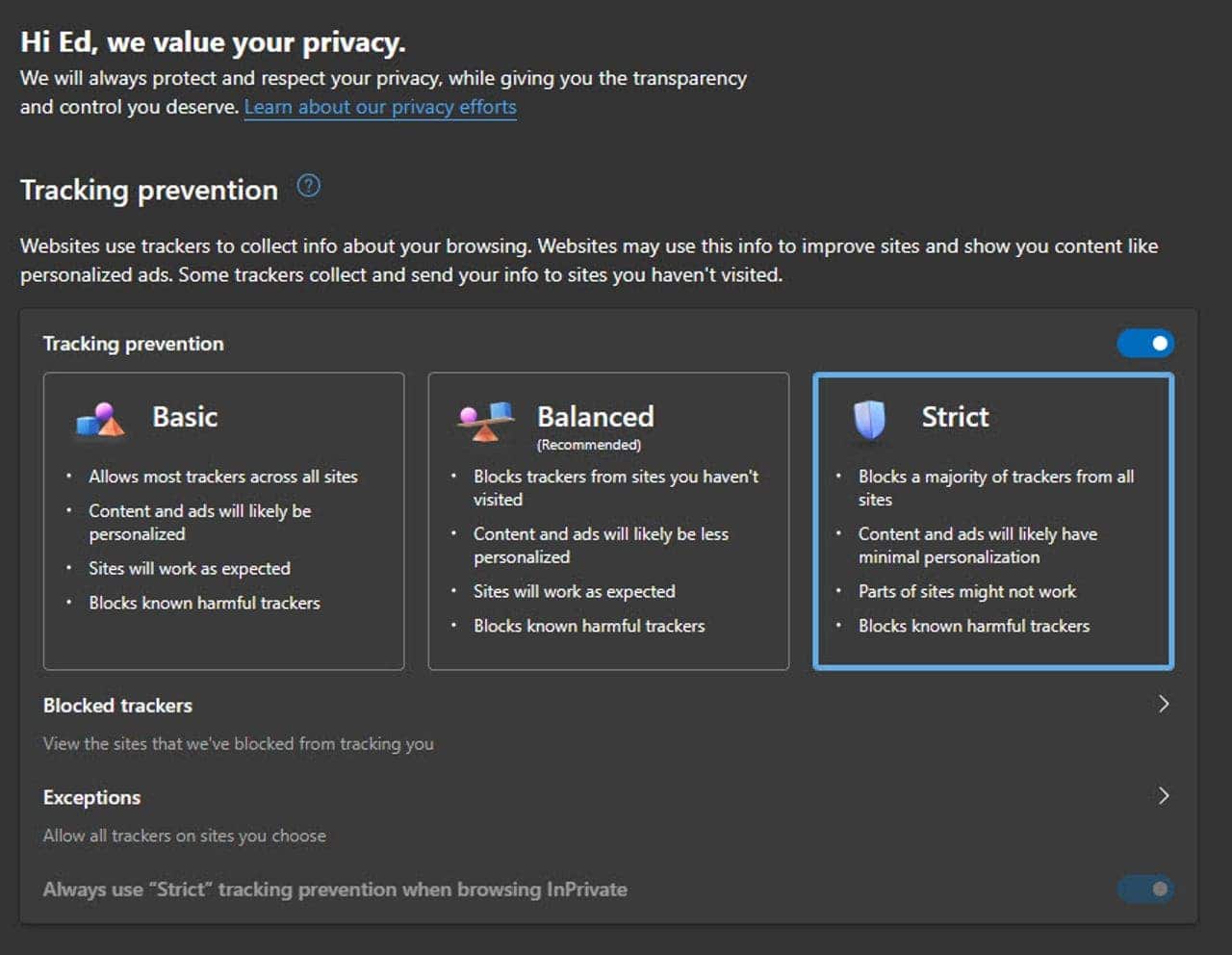 Image Credit: Ed Bott/ZDNET
Image Credit: Ed Bott/ZDNET
Privacy online is a hot topic. Most browsers now offer some level of protection, but Edge takes it a step further. From the beginning, Microsoft included Tracking Protection in Edge. It’s turned on by default and works behind the scenes to stop companies from following you across the web.
Unlike Google, which earns most of its revenue through ads, Microsoft isn’t as dependent on your browsing data. This gives them more freedom to offer real privacy features. In fact, Microsoft was one of the early supporters of the now-defunct “Do Not Track” setting way back in 2012.
In Edge, Tracking Protection comes with three settings:
-
Basic: Allows most trackers and ads.
-
Balanced (default): Blocks many trackers while still letting most websites work fine.
-
Strict: Blocks most trackers and ads, but can sometimes break site features.
If you care about online privacy, switching from Balanced to Strict is a smart move. You can change this setting by typing edge://settings/privacy into the address bar or navigating through Edge’s settings manually.
An extra bonus: when set to Strict, Edge also blocks many ads automatically—no extensions needed. That’s right, you get a clean and fast browsing experience without having to install a third-party ad blocker.
That said, there’s a trade-off. Some websites might not work perfectly with Strict mode on. If a page won’t load properly, you can disable Tracking Protection for just that site. Click the lock icon in the address bar, and use the toggle to turn it off temporarily.
2. Vertical Tabs for Better Organization
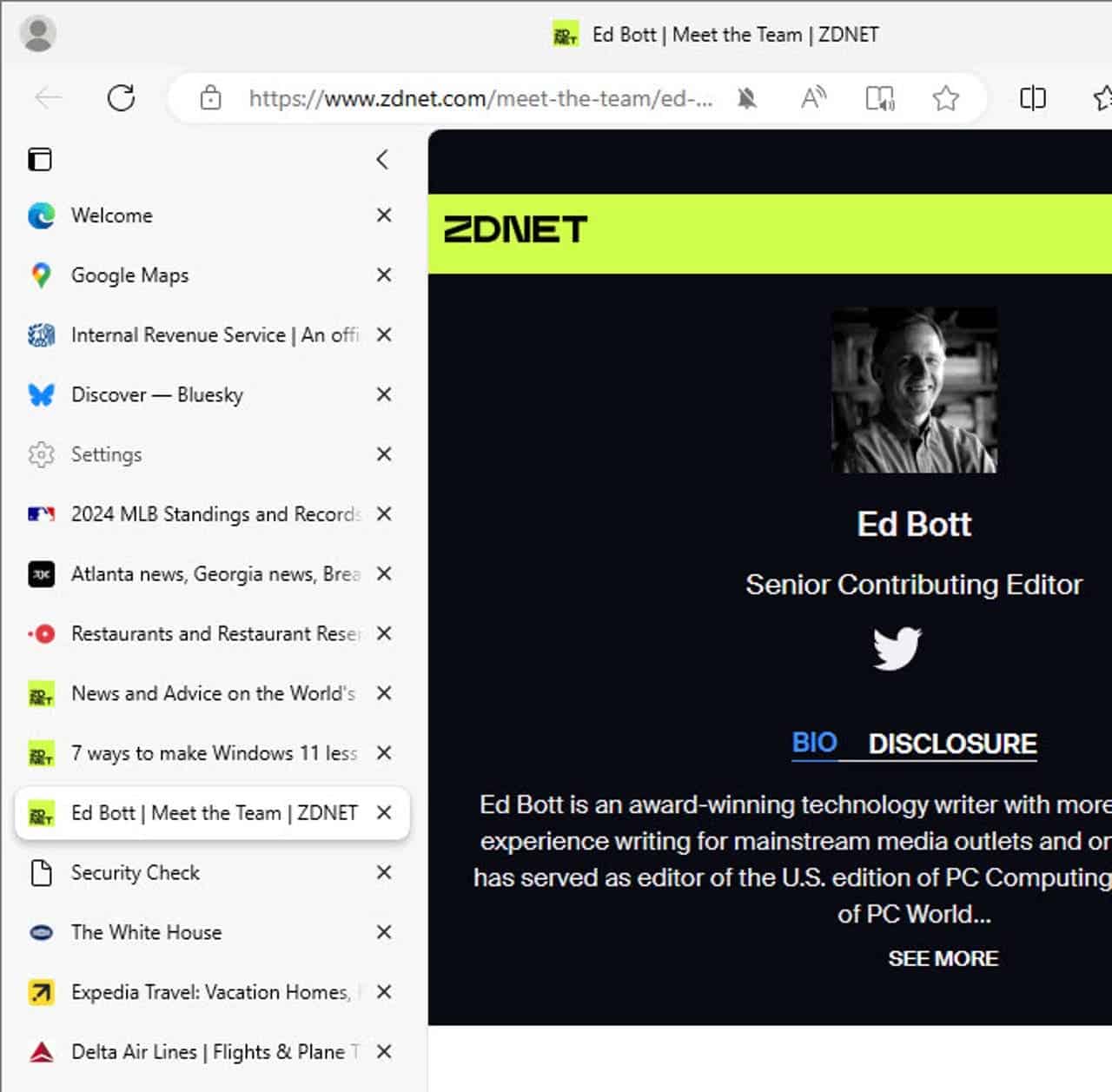 Image Credit: Ed Bott/ZDNET
Image Credit: Ed Bott/ZDNET
Most browsers display tabs across the top of the screen in a horizontal line. It’s a familiar layout, but it has a serious flaw—once you open too many tabs, they shrink until you can barely see them. You end up guessing which is which based on tiny icons, or worse, you click around blindly. That’s where Vertical Tabs in Microsoft Edge make a big difference.
With one click, your tabs shift to a vertical list on the left side of the screen. Instead of a long row of crammed-in tabs, you get a neat column that shows the full title of each page. This makes it much easier to find the tab you’re looking for—especially when you have many pages from the same site open.
Read Also: Microsoft Edge Update Brings Smarter Search and AI Summaries
Turning this feature on is easy:
Click the Tab Actions button (a small icon left of your first tab).
Select “Turn on vertical tabs.”
Once enabled, your browsing feels more organized. You can even collapse the vertical tab pane to free up space, showing just the website icons.
For multitaskers or research-heavy users, this feature alone can be a game-changer. It brings a sense of calm to an otherwise cluttered screen.
3. Immersive Reader: A Better Way to Read the Web
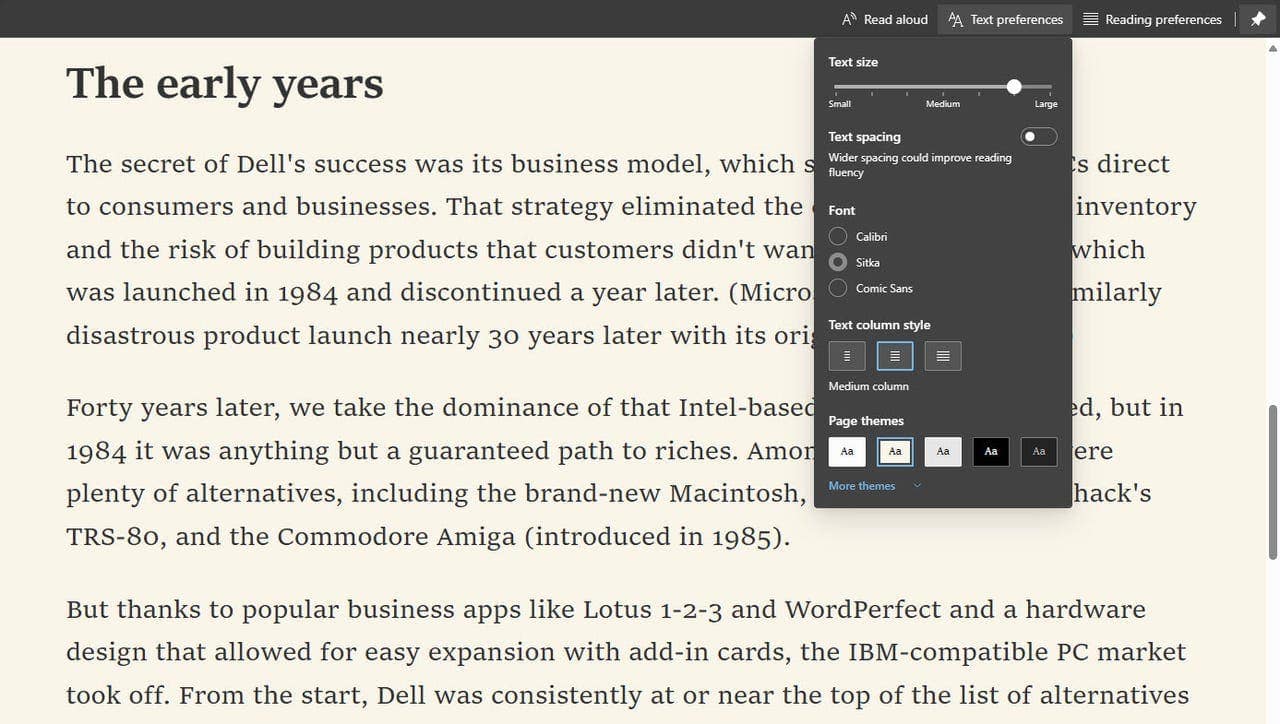 Image Credit: Ed Bott/ZDNET
Image Credit: Ed Bott/ZDNET
Web design can be a mess. Some pages have tiny text, strange color choices, or so many ads that it’s hard to focus. That’s why Microsoft Edge includes Immersive Reader, a built-in tool designed to clean up web pages for easier reading.
Here’s how it works:
-
When you visit an article or blog post, a small book icon may appear in the address bar.
-
Click that icon, or press F9 on Windows, and Immersive Reader activates.
-
The page is reformatted instantly: ads, pop-ups, and distractions disappear.
-
You’re left with just the article’s text, shown on a neutral background in a readable font size.
Immersive Reader isn’t just about clearing clutter. It also lets you customize your experience. You can change text size, choose a different font, or pick a background color that’s easier on your eyes. There’s even a read-aloud feature that can narrate the content for you.
While Chrome has extensions that do something similar, they often require setup, permissions, or subscriptions. Edge offers this tool natively, and it works well out of the box.
An interesting side note: Immersive Reader can sometimes bypass paywalls. If you land on an article that says “subscribers only,” try opening it in Immersive Reader. It doesn’t work every time, but when it does, it’s a pleasant surprise.
Final Thoughts
Microsoft Edge has quietly evolved into a feature-rich browser that deserves attention. It offers the compatibility of Chrome, but with added privacy controls, smarter tab management, and better reading tools. You don’t need to ditch your current browser overnight, but Edge is worth a try—especially if these features solve problems you run into every day.
Whether you’re overwhelmed by tabs, frustrated with tracking, or just want a clean reading experience, Edge has solutions built in. And they work without extra extensions or complicated settings.
Give it a shot. You might be surprised by how much easier browsing can feel with just a few smart tools.
Disclaimer: We may be compensated by some of the companies whose products we talk about, but our articles and reviews are always our honest opinions. For more details, you can check out our editorial guidelines and learn about how we use affiliate links.Follow Gizchina.com on Google News for news and updates in the technology sector.
Source/VIA :
ZdNet