How to’s | GuidesSamsung
Got One UI 7? You’ll Want to Tweak These Two Settings Right Away

Nick Papanikolopoulos
May 10, 2025
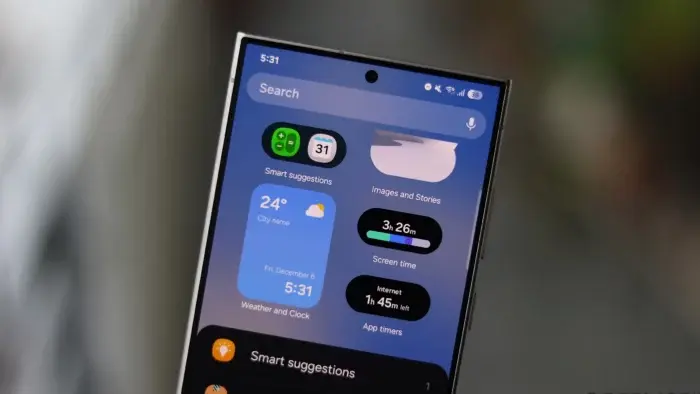
So, One UI 7 is making its rounds, and if you’re on a fairly recent Samsung – think Galaxy S22, S21 series, the Fold 4, Flip 4, and a host of others – you’ve probably seen that update notification pop up in the settings. Samsung really started pushing it out widely late last week.

Now, look, for the most part, it’s a decent step up. Things feel smoother, the animations have definitely improved, and hey, we finally got that vertical app drawer – thank goodness. It’s the little things, right? But, as with any big software refresh, there are a couple of quirks that, well, aren’t exactly welcome additions for everyone. At least not by me, and I suspect many of you will feel the same way once you encounter them.
If you’ve just taken the One UI 7 plunge, here are a couple of quick adjustment settings you’ll probably want to make pretty much straight away to iron out some of the, let’s say, “interesting” new defaults.
That New Split Panel for Notifications and Quick Settings – Not a Fan?
This one… this is probably the change that’s going to have most folks scratching their heads, or maybe even muttering under their breath. It’s certainly one of the most noticeable shifts in how you interact with the phone.
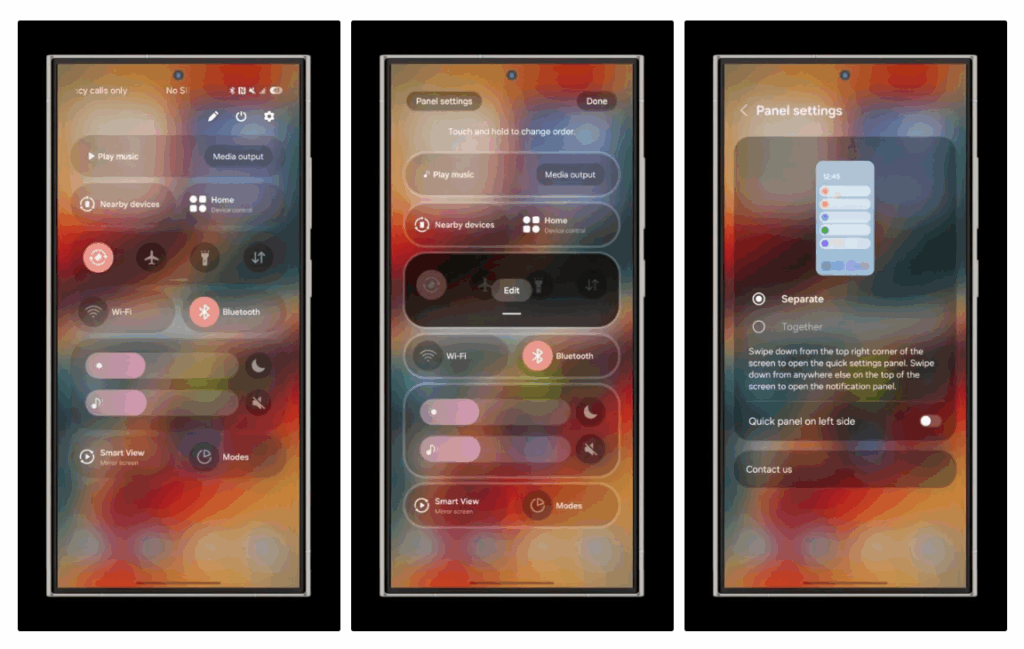
You remember how it used to be in One UI 6 and, frankly, most Android setups, right? Swipe down, and you’d get your quick settings toggles up top with your notifications nestled neatly below. Simple. Effective. Now, with One UI 7 by default, they’ve decided to split them up. If you swipe down from the left or middle of the top of your screen, you’re only going to see your notifications. Want your quick settings? You’ve got to specifically swipe down from the top right corner.
The even more, shall we say, puzzling part? No matter where you swipe down on your actual home screen (not just the status bar), it defaults to showing only your notifications. It’s a choice. A jarring one for sure, and while I suppose some might get used to it, many of us just want the old way back. Thankfully, you can.
Here’s how to restore a bit of familiar order:
Read Also: Sneak Peek: Android’s Impressive Upcoming UI Redesign
And just like that, order is restored. Now, swiping down from anywhere should give you that combined view of quick settings and notifications. You can always flip back if you feel adventurous later, but honestly, I can’t see many rushing to do that. I certainly wasn’t.
Where Did My Lock Screen Notifications Go?
Okay, this next one is a bit sneakier. You update, everything seems fine, and then you realize… wait a minute, am I just incredibly unpopular today, or are my lock screen notifications MIA? You’re not alone.
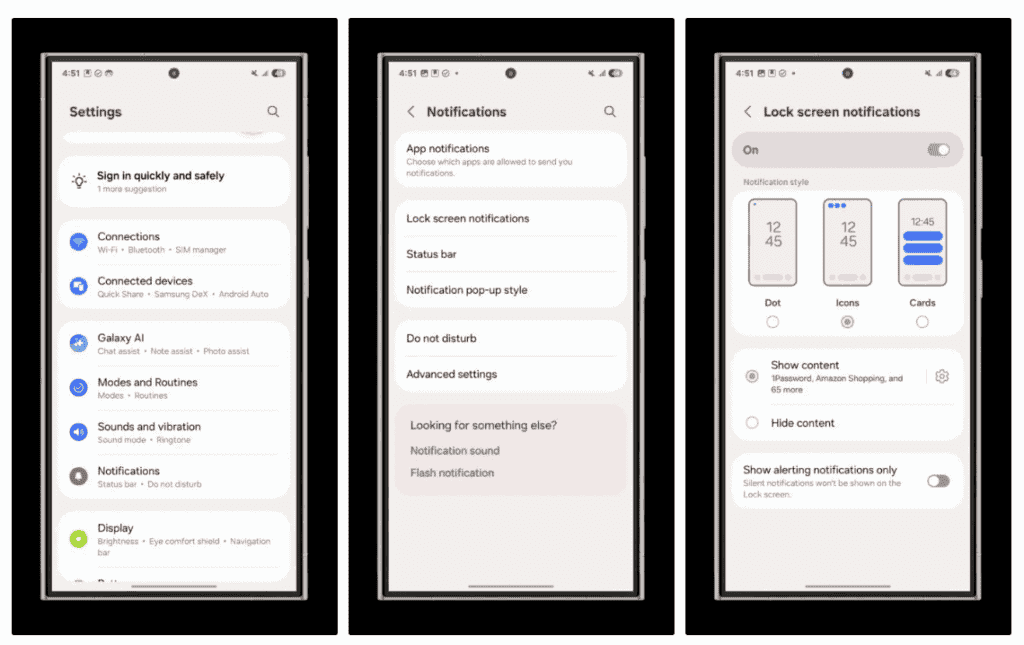
It turns out, One UI 7, in its infinite wisdom, defaults to showing these tiny little icons up in the status settings bar on your lock screen. Just icons. You have to tap them to see what’s what. Not exactly helpful for a quick, at-a-glance check of what you’ve missed, is it? It’s a baffling design choice, if I’m being blunt.
But don’t worry, this too can be fixed:
Bingo. Full notification cards, with details, back on your lock screen.
Small Tweaks, Big Improvement
One UI 7 has plenty more under the hood, and I’ve been poking around with it for a fair bit now, especially getting a feel for it. But these two settings? These are the ones I reckon most people will want to adjust almost immediately after that update finishes installing. They just make the whole experience feel a bit more… normal.
What about you? If you’ve updated, did these default settings bug you too? Have you already changed them, or are there other little tweaks you’ve made straight away? Drop a comment below – always interesting to hear what others are finding and fixing!
Disclaimer: We may be compensated by some of the companies whose products we talk about, but our articles and reviews are always our honest opinions. For more details, you can check out our editorial guidelines and learn about how we use affiliate links.Follow Gizchina.com on Google News for news and updates in the technology sector.