How to’s | GuidesnewsTech
- How to check who is using your YouTube TV account and secure your access
- YouTube TV allows multiple users and devices
- Why checking your account activity matters
- How to check active devices on your YouTube TV account
- What to do if you spot unfamiliar devices
- Managing shared access responsibly
- A good habit for digital security
How to check who is using your YouTube TV account and secure your access
Efe Udin
June 23, 2025
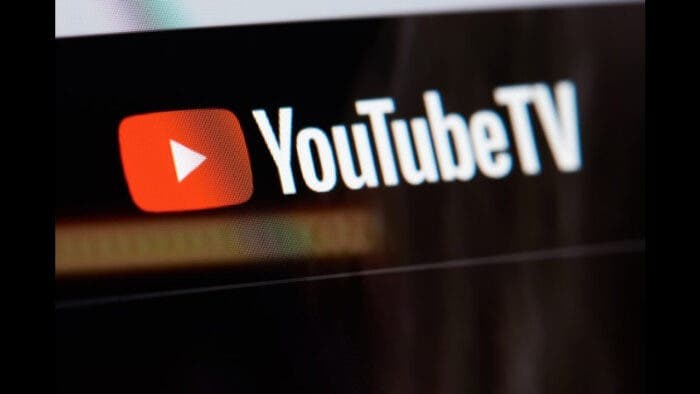
One of the most popular alternatives to cable is YouTube TV, which offers live channels and on-demand programming for a fixed annual fee. Those who wish to cut monthly costs without giving up access to major networks like ABC, NBC, and CBS will find the $82.99/year service appealing.

Its user-friendly model does, however, come with the risk of unwanted account sharing or even unauthorised access. Whether you are concerned about the security of your account or are in charge of a household, it is essential to understand how to see who is using your YouTube TV account.
YouTube TV allows multiple users and devices
YouTube TV was designed with shared usage in mind. A single subscription can accommodate up to six user profiles, making it simple for family members or roommates to personalise their viewing experience. Of those six profiles, up to three can stream at the same time. However, when the device limit is reached, YouTube TV will notify you and stop additional playback attempts.
This is usually a simple inconvenience when someone else in the home is watching. But it can also be a sign that too many people have access to your account, possibly including someone who shouldn’t. If your stream is being blocked or you see unusual content in your viewing history, it may be time to check which devices are currently linked to your account.
Why checking your account activity matters
It may seem harmless when account sharing is limited to a small number of trustworthy individuals. However, if you lose track of who has access or if someone gains access without your permission, it becomes a problem.
In addition to potentially affecting your freedom to use the service whenever you choose, it might also raise concerns about your location data, private information, and payment methods linked to your Google account.
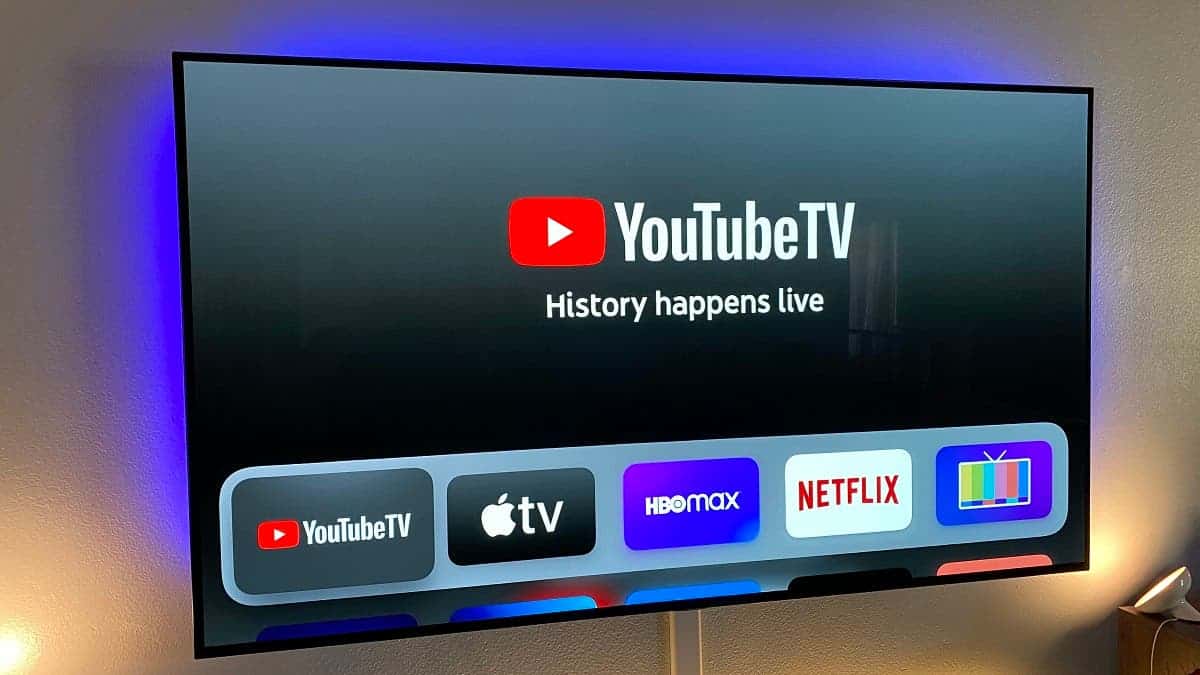
Strange activity, unfamiliar viewing patterns, or playback interruptions could be your first warning signs. That’s why it’s smart to occasionally check which devices are currently connected to your account and to recognize which ones belong to you or the people you’ve authorized.
How to check active devices on your YouTube TV account
YouTube TV comes with built-in tools that can help you manage and review device access. Its quite easy to use these tools, and they need only a few steps:
Open YouTube TV and click your profile icon: If you are using a computer or a smart TV, this will be in the upper-right corner of the screen
Navigate to the Settings menu: After your YouTube TV profile opens, scroll down and click on “Settings.”
Go to the Privacy section: Once you enter settings, scroll through the options and click on “Privacy”
Scroll to the Device section: In the Privacy menu, look for the option called “Devices” and click on it
Click on Manage Devices: After clicking, you will be able to view the full list of everyone who is currently connected to your YouTube TV account.
The basic information that is usually listed for each device includes the type of device (e.g., web browser, Roku TV, Android phone), when it was last used, and sometimes even its general location. This list can be used to verify that every device connected is authorised and known to you. If any seem strange or suspicious, it’s a good idea to take immediate action.
Read Also: Google Admits Using YouTube Videos for AI Training
What to do if you spot unfamiliar devices
If you discover devices that don’t belong to you or your trusted users, you should assume that your account may be compromised. Even if it’s a friend you forgot you shared your login with, it’s still a good practice to secure your account periodically.
Here’s what you should do next:
- Log out from all devices: YouTube TV allows you to remotely log out of all devices. As a result, everyone, including unauthorised users, must enter their login credentials again.
- Change your password once everyone has logged out. Make sure it’s a strong one that avoids cliches and recurring themes.
- To increase security, enable two-step verification. Even if someone manages to figure out your password, they will be prevented from logging in. This is because a code will be sent to you by phone or email, and they won’t have it.
You can regain total control over your account and reduce the likelihood that someone else will eventually gain access again by doing these steps.

Managing shared access responsibly
To save money, many people prefer to share their YouTube TV account with family and close allies. This in itself is not a bad thing. However, while sharing, it is very important to responsibly manage access. To prevent conflicts and reduce streaming interruptions, it is necessary to keep track of who is using the service.
For smarter sharing, consider the following tips
- Each person should have a separate profile. With this, there will be no overlap of viewing histories and distortion of preferences.
- To avoid frustration, it is important to let the people you share with know the streaming limit. That is, how many people can stream at the same time.
- It is also good to review all connected devices from time to time. This only takes a minute and can prevent surprises.
A good habit for digital security
YouTube TV offers a simple and reliable service. However, it’s still tied to your Google account, which holds sensitive information like email access and payment details. Monitoring device activity is more than just about streaming—it’s a basic part of digital hygiene.
Checking who’s using your YouTube TV account doesn’t require technical skills or long phone calls with support. It’s a tool already available in your settings. You should occasionally use it to make sure your streaming experience remains safe and uninterrupted.
Disclaimer: We may be compensated by some of the companies whose products we talk about, but our articles and reviews are always our honest opinions. For more details, you can check out our editorial guidelines and learn about how we use affiliate links.Follow Gizchina.com on Google News for news and updates in the technology sector.
Source/VIA :
slashgear