How to’s | GuidesWindows
- How to Revive Your Old PC with ChromeOS Flex After Windows 10 Ends
- What Is ChromeOS Flex?
- What ChromeOS Flex Can (and Can’t) Do
- Why You Should Seriously Consider ChromeOS Flex
- 1. Rock-Solid Security
- 2. Breathtaking Speed
- 3. Breathing Life Into Old Hardware
- 4. Sustainability and Cost Savings
- Can Your PC Run ChromeOS Flex?
How to Revive Your Old PC with ChromeOS Flex After Windows 10 Ends
Abdullah Mustapha
April 27, 2025

Image credit: Future
On October 14, 2025, Microsoft will officially end support for Windows 10. After this date, your Windows 10 PC will no longer receive security updates, leaving it increasingly vulnerable to viruses, malware, and other online threats. If your computer isn’t eligible for an upgrade to Windows 11 — and many older models aren’t — you might feel like you’re stuck.
Sure, you could buy a brand-new Windows 11 machine. But with ongoing tariffs and economic factors driving up hardware prices, a new computer could be a hefty investment. Plus, why spend hundreds or even thousands of dollars when your current computer still works?
If buying a new PC isn’t in the cards — whether for financial reasons or because you simply want to make the most of your existing hardware — there’s a powerful alternative: Google’s ChromeOS Flex.
What Is ChromeOS Flex?
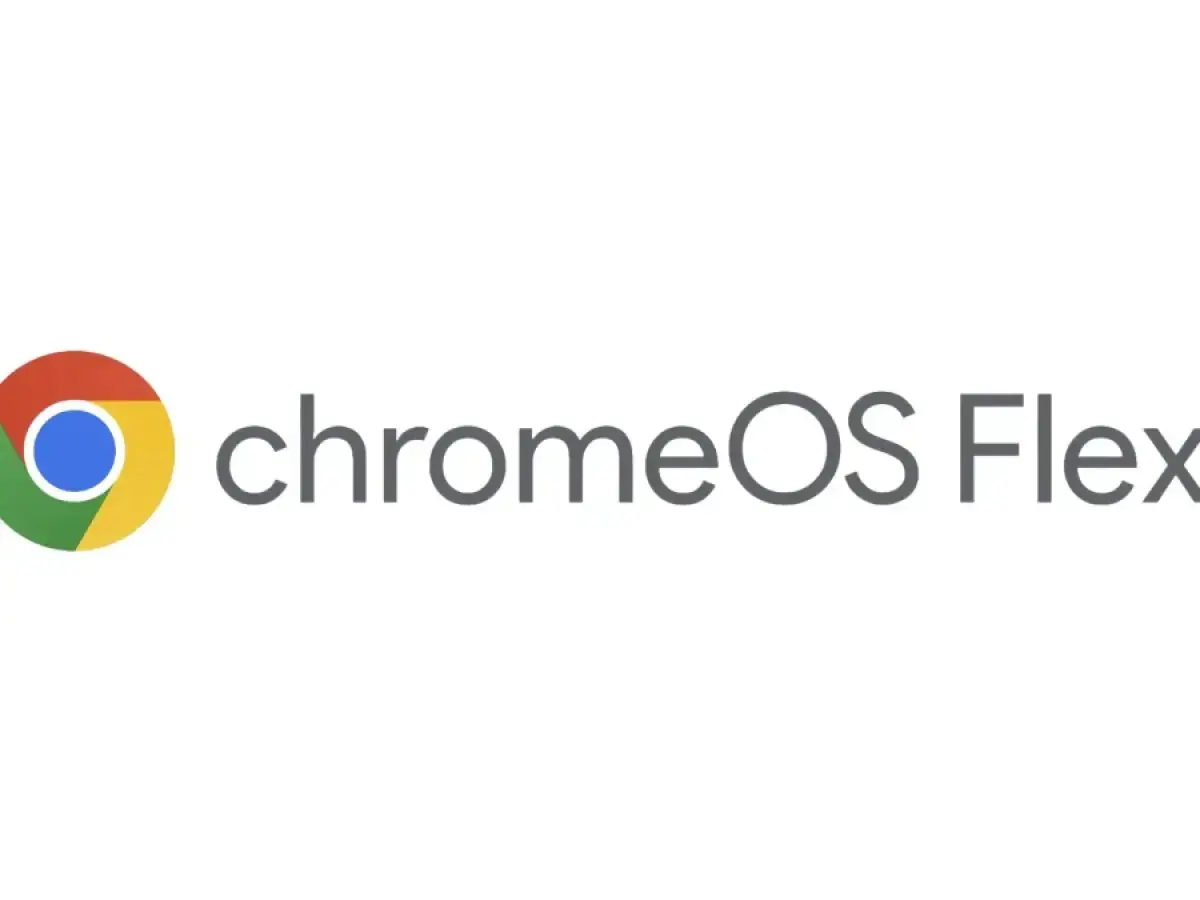
ChromeOS Flex is a free, cloud-based operating system developed by Google. It’s designed to modernize and extend the life of aging Windows PCs and Macs by replacing their original operating systems with a fast, secure, and easy-to-use alternative.
Built on Chromium OS, the same open-source foundation that powers Chromebooks, ChromeOS Flex brings many of the benefits of ChromeOS — including speed, security, and simplicity — to a much wider variety of devices.
The learning curve? Practically zero. If you know how to use a web browser, you already know how to use ChromeOS Flex.
What ChromeOS Flex Can (and Can’t) Do
Before you dive in, it’s important to understand the strengths and limitations of ChromeOS Flex.
What it can do:
-
Run Microsoft 365 and other Software-as-a-Service (SaaS) apps through your browser.
-
Integrate seamlessly into a Windows business environment. ChromeOS Flex supports Single Sign-On (SSO) and connects easily with Microsoft Entra ID (formerly Azure Active Directory).
-
Allow IT administrators to preconfigure apps, manage file associations, and enforce cloud storage policies through the Google Admin console.
What it can’t do:
-
Run traditional standalone Windows applications locally (such as older desktop programs that require installation).
Instead, you’ll rely mostly on web apps. Services like Microsoft 365, Google Workspace, Zoom, Slack, and hundreds more work flawlessly via the browser.
In short, ChromeOS Flex transforms your old PC into a modern, cloud-centric machine — perfect for web browsing, document editing, streaming, and other everyday tasks.
Why You Should Seriously Consider ChromeOS Flex
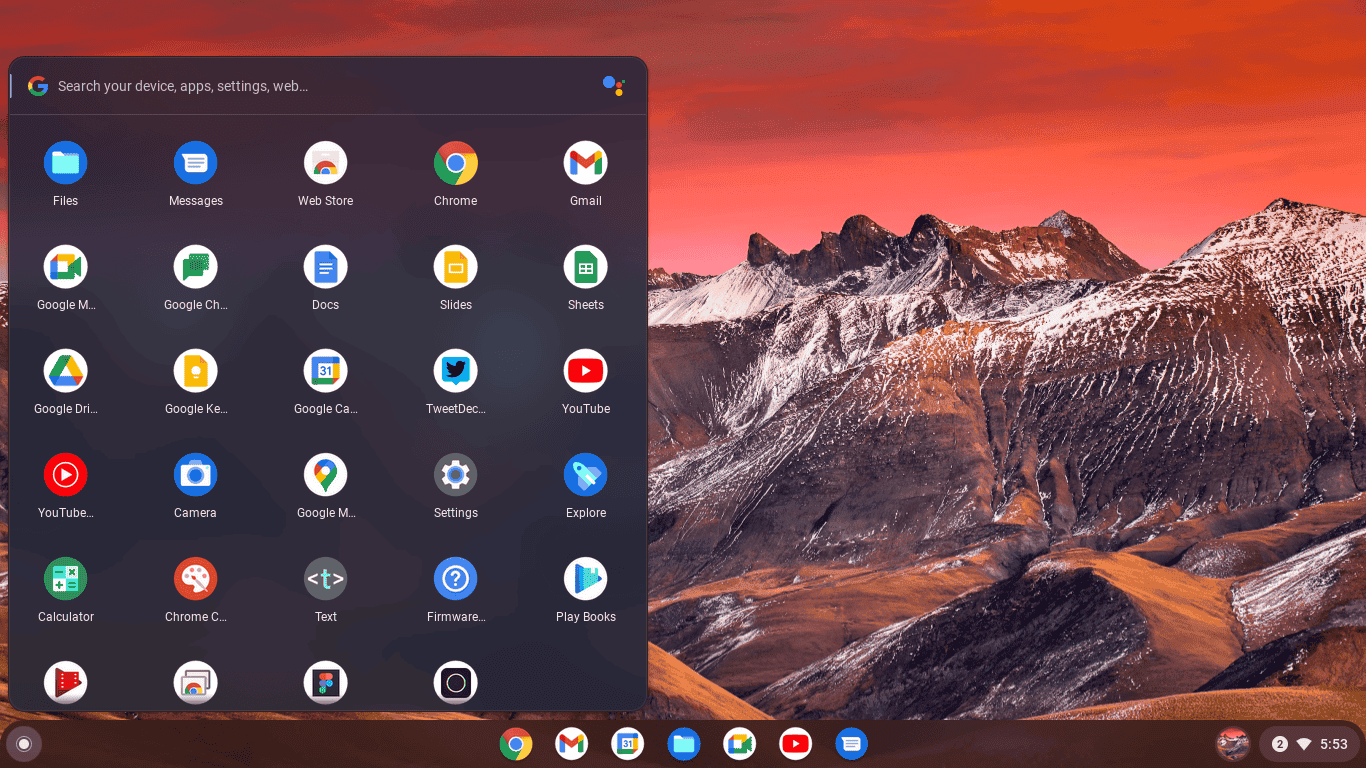
There are several compelling reasons to give ChromeOS Flex a shot:
1. Rock-Solid Security
Security is ChromeOS Flex’s number one priority.
-
Automatic updates ensure you’re always running the latest, most secure version.
-
Built-in data encryption keeps your personal information safe.
-
Sandboxing technology isolates processes to prevent malware from spreading.
Best of all? To date, there have been no reported ransomware attacks on ChromeOS Flex systems. Plus, you won’t need to fuss with traditional antivirus software.
2. Breathtaking Speed
One of ChromeOS Flex’s most noticeable advantages is its speed, even on aging hardware.
-
Boot times can be as fast as six seconds.
-
The lightweight operating system won’t slow down over time like Windows often does.
Even if your computer has been feeling sluggish under Windows 10, installing ChromeOS Flex can give it a new lease on life.
3. Breathing Life Into Old Hardware
Take, for example, a personal story: I had an old Dell Inspiron One 2320 — an all-in-one PC from 2012, sporting a 2.4GHz Intel Core i5 processor, 6GB of RAM, and a 320GB hard drive. Back in its day, it was a fantastic machine. But under Windows 10, it had become painfully slow — it took nearly three minutes just to boot.
Installing ChromeOS Flex transformed it. The once-forgotten machine was suddenly responsive, fast, and safe to use online again — despite its aging hardware.
4. Sustainability and Cost Savings
By installing ChromeOS Flex, you extend the life of your PC, keeping it out of landfills and reducing electronic waste. At the same time, you save hundreds of dollars by avoiding the need to buy new hardware.
It’s a win-win for your wallet and the planet.
Can Your PC Run ChromeOS Flex?
ChromeOS Flex is designed to run on very modest hardware. Here are the minimum requirements according to Google:
-
Processor: Intel or AMD x86-64-bit (no 32-bit processor support)
-
Memory (RAM): 4 GB
-
Internal Storage: 16 GB
-
Boot Capability: Must be able to boot from a USB drive
-
BIOS Access: Full administrator access to modify boot settings if needed
In general, if your computer was built after 2010, it should be capable of running ChromeOS Flex. Even older systems might work, although performance can vary.
Important note: Certain graphics chipsets, like Intel GMA 500, 600, 3600, and 3650, are known to have compatibility issues.
Before you install, it’s wise to check if your device is listed in Google’s ChromeOS Flex Certified Models List. That said, even if your model isn’t listed — like my Dell Inspiron — you can still attempt the installation if you’re willing to experiment a little.
Final Thoughts: Is ChromeOS Flex Right for You?
If you’re facing the upcoming Windows 10 end-of-life with an older PC and don’t want to spend money on new hardware, ChromeOS Flex is an outstanding option.
It’s free, secure, blazingly fast, and incredibly easy to use. It can transform an aging computer into a modern device perfect for browsing, working, and streaming — and you’ll be contributing to a greener planet by reducing e-waste at the same time.
In a world where devices are often discarded too quickly, ChromeOS Flex offers a refreshing, sustainable path forward. Why not breathe new life into your old PC and see just how much it’s still capable of?
Disclaimer: We may be compensated by some of the companies whose products we talk about, but our articles and reviews are always our honest opinions. For more details, you can check out our editorial guidelines and learn about how we use affiliate links.Follow Gizchina.com on Google News for news and updates in the technology sector.
Source/VIA :
Zdnet