How to’s | GuidesnewsPhonesTech
- How to deactivate AI features on your Android smartphone
- Disabling Google Assistant
- Turning Off Smart Text Prediction
- Disabling AI-Powered Camera Enhancements
- Stopping AI-Based Battery Management
- Disabling Smart Notifications
- Turning Off AI-Generated Content in Google Photos
- Disabling AI-Powered Search and Recommendations
- Stopping AI-Enhanced Voice Typing
- Final Thoughts
How to deactivate AI features on your Android smartphone
Efe Udin
March 20, 2025
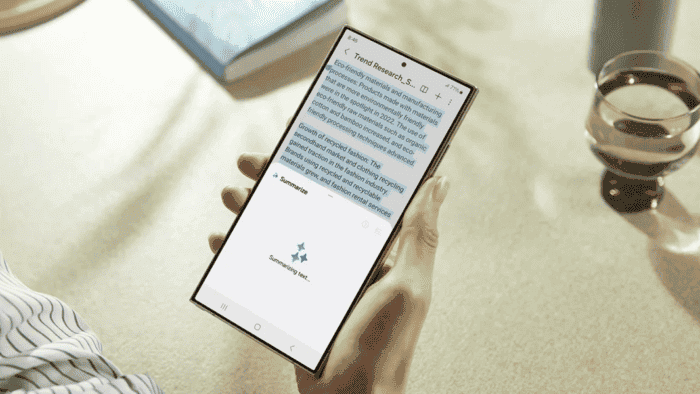
Image Credit: 9to5google
Android smartphones have become increasingly reliant on artificial intelligence (AI) to improve usability, streamline tasks, and personalize the user experience. AI is now integrated into nearly every aspect of these devices, from voice assistants like Google Assistant to predictive text, smart battery management, AI-enhanced photography, and smart notifications. While these features are designed to make life easier, not everyone finds them helpful.
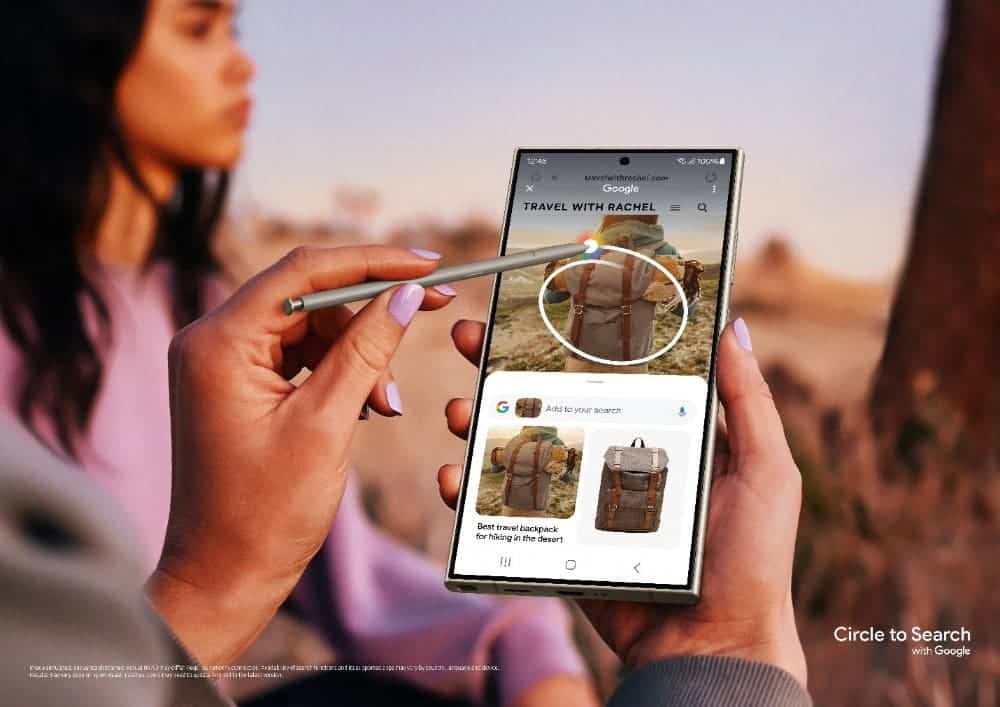
Some users appreciate AI-driven functions that predict their needs, optimize battery life, and enhance photos automatically. However, others find these tools intrusive, unnecessary, or even distracting. For instance, predictive text may alter words in unexpected ways, AI-powered camera enhancements might change the natural look of photos, and smart notifications could prioritize messages differently than users expect. Also, privacy-conscious individuals may feel uneasy about AI algorithms analyzing their interactions, personal data, or browsing history.
For those who prefer a more traditional phone experience—one that does not rely on AI for suggestions, corrections, or optimizations—disabling these features can help restore control over how their device operates.
Disabling Google Assistant
Google Assistant is one of the most prominent AI features on Android devices. If you do not use it, turning it off can prevent accidental activations and reduce background activity.
Once disabled, your phone will no longer respond to “Hey Google,” and the Assistant will not activate when holding the home button or swiping from the bottom corner.
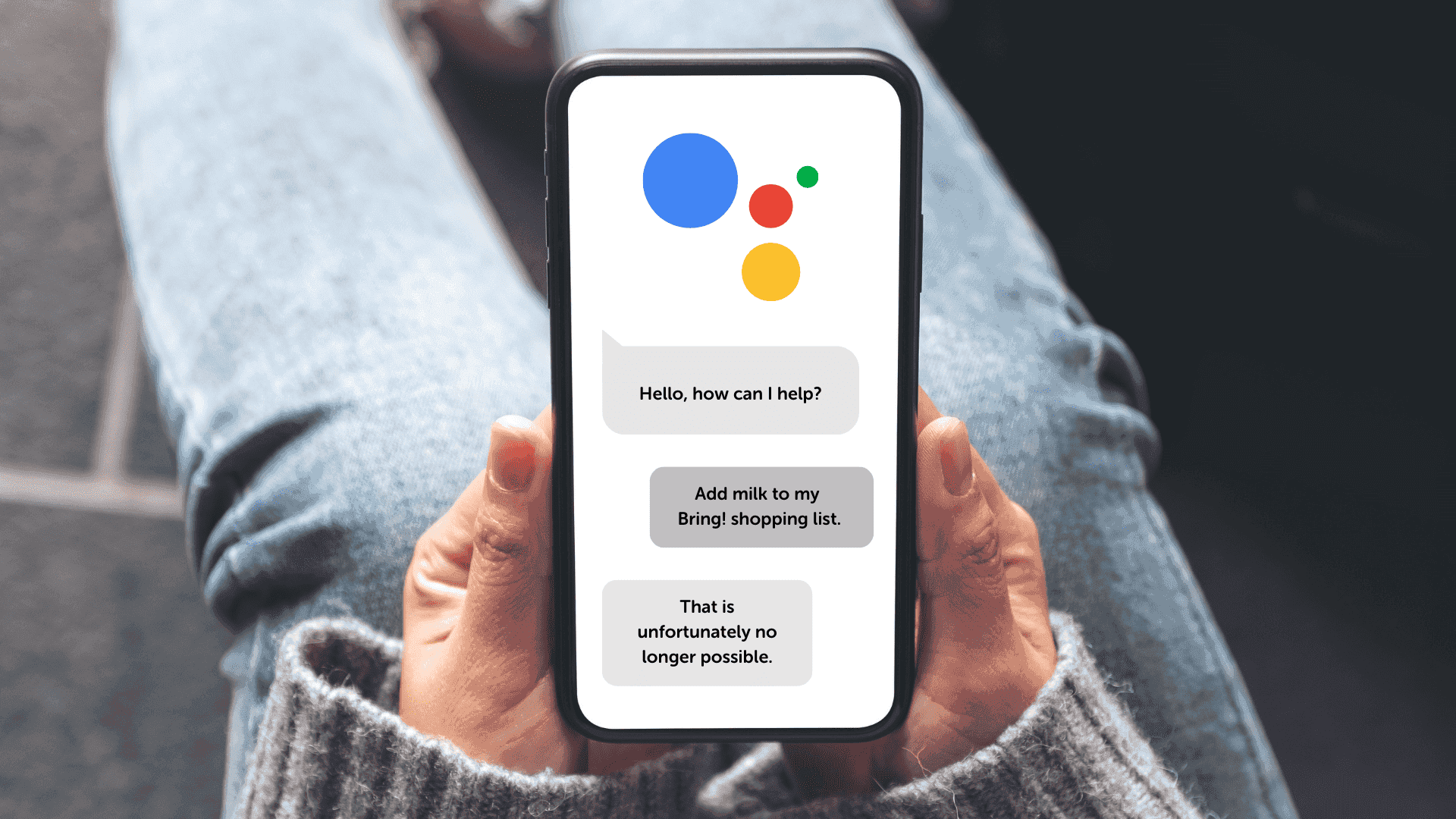
Turning Off Smart Text Prediction
AI-powered text prediction can be useful, but some users may find it intrusive or distracting. To turn it off:
This will stop the keyboard from offering word suggestions while typing.
Disabling AI-Powered Camera Enhancements
Many Android phone cameras use AI to enhance photos automatically. If you prefer manual control, follow these steps:
Different brands use different names for AI-powered enhancements, so explore the settings to ensure all AI-based optimizations are turned off.
Stopping AI-Based Battery Management
AI-powered battery management analyzes usage patterns to optimize battery life, but it may also restrict background activity for apps you want to run freely. To disable it:
Join GizChina on Telegram
This setting may reduce battery life slightly, but it gives you more control over which apps run in the background.
Disabling Smart Notifications
Android alerts can be AI-powered, sorting messages into categories and prioritizing alerts based on usage patterns. To turn off this feature:
Read Also: Baidu Introduces Upgraded AI Models: Ernie 4.5 and Ernie X1
This ensures notifications are displayed as they arrive, without AI filtering or reordering them.
Turning Off AI-Generated Content in Google Photos
Google Photos uses AI to automatically edit and enhance images. If you prefer manual control:
This prevents Google Photos from automatically suggesting edits or creating collages and animations.
Disabling AI-Powered Search and Recommendations
Android’s AI-driven search provides personalized suggestions based on browsing and app usage. To turn it off:
This prevents AI from learning your browsing habits and tailoring recommendations.
Stopping AI-Enhanced Voice Typing
AI-driven voice typing allows speech-to-text conversion with contextual predictions. If you prefer a simpler voice-to-text experience:
This ensures that voice input is transcribed as spoken, without AI-based modifications.
Final Thoughts
AI tools on Android help with tasks, but not all users want them. Some find them handy, yet others see them as a bother. Smart tools like Google Assistant and auto photo edits can change how the phone works. For some, this is good, but for others, it feels like they lose hold of their phone.
Turning off these smart tools can help stop odd word suggestions, stop auto edits in photos, and keep the phone from sorting notes in a way that does not make sense. It can also help keep more data safe, as some do not like how AI looks at their info to make picks.
For those who want a phone with no AI assistant, there are many ways to stop these tools. Each brand may have its way of turning them off but there is always a way to turn them off. By going into the phone’s set-up and turning off smart tools, users can make sure their phone runs just how they like.
While some AI tools may still run, the phone will work in a way that feels better, with less input from smart tools. Each user has their way of using tech, and for those who want to use their phone without AI, these steps will make sure they have a full control over how it works.
Disclaimer: We may be compensated by some of the companies whose products we talk about, but our articles and reviews are always our honest opinions. For more details, you can check out our editorial guidelines and learn about how we use affiliate links.