AppleGuideHow to’s | GuidesiPhoneTech
- The Ultimate iPhone 16 Guide: Recover, Wireless Restore & More
- How to Turn Off iPhone 16
- How to Turn On iPhone 16
- How to Force Restart iPhone 16
- How to Enter Recovery Mode
- How to Exit Recovery Mode
- How to Use Wireless Restore
- How to Enter DFU Mode
- iPhone 16 Guide: How to Exit DFU Mode
- How to Temporarily Disable Face ID
- How to Use Emergency SOS
- How to Disable Find My When Powering Down
- How to Check the Time on a Dead iPhone 16
- How to Use Home Key When Battery Is Dead
- Conclusion: iPhone 16 Guide
The Ultimate iPhone 16 Guide: Recover, Wireless Restore & More

Frederick Nyame
February 28, 2025

There may come a point when restoring an iPhone 16 or entering recovery mode becomes necessary. Occasionally, a force restart may be required when the device becomes unresponsive. Additionally, iOS 18 introduces a wireless restore feature, allowing restoration of a nearby iPhone 16 Pro or iPad mini 7 wirelessly via another iPhone running iOS 18.
This guide applies to all devices in the iPhone 16 lineup: iPhone 16, iPhone 16 Plus, iPhone 16 Pro, and iPhone 16 Pro Max. Before beginning, it is important to understand the physical button layout. The two Volume buttons are on the left-hand side, while the Side button is on the right-hand side. The Action button and Camera Control button are not used in this tutorial.
How to Turn Off iPhone 16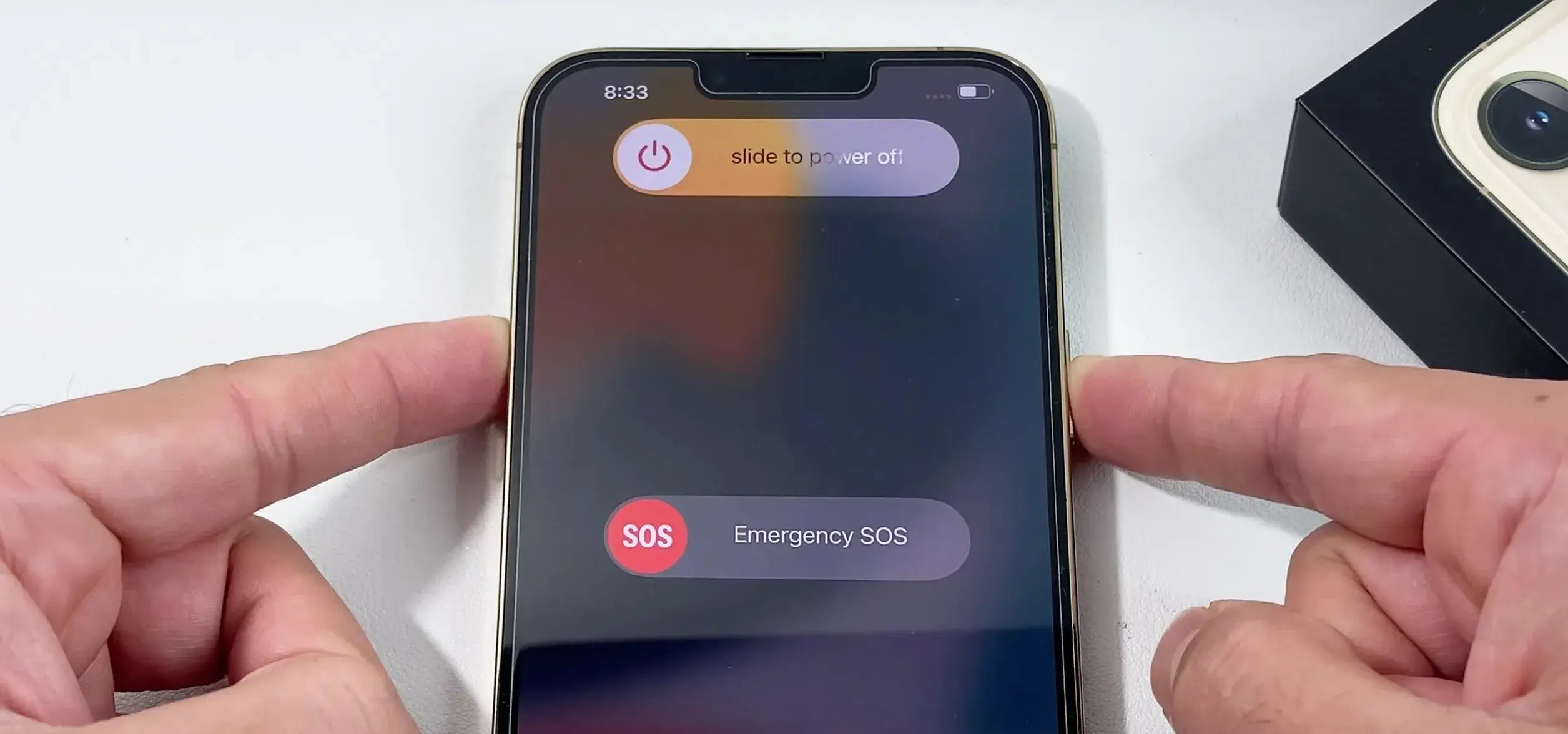
The iPhone 16 series features multiple methods for powering off:
- Method 1: Invoke Control Center by swiping down from the top right-hand corner, long-press the power button in the upper right-hand corner, and slide to power off.
- Method 2: Long-press the Side button along with either of the Volume buttons, then slide to power off.
- Method 3: Navigate to Settings → General, tap Shut Down at the bottom of the page, and slide to power off.
How to Turn On iPhone 16
Long-press the Side button until the Apple logo appears. If the logo does not appear, the battery may be fully drained. Charge the device and try again. A black screen could also indicate DFU mode, which can be exited by following the instructions in the DFU section below.
How to Force Restart iPhone 16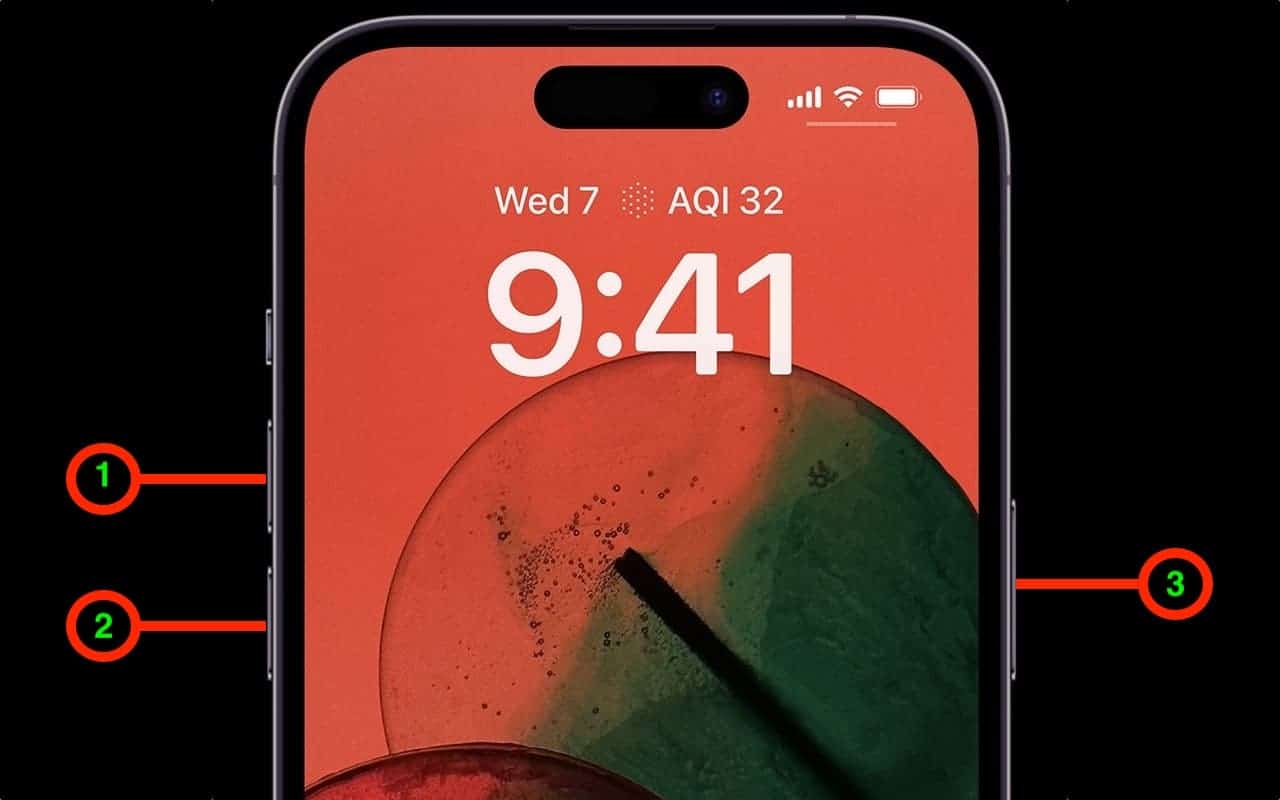
If the iPhone 16 becomes unresponsive, performing a force restart can resolve the issue:
If successful, the Apple logo will appear, followed by the iOS Lock Screen.
How to Enter Recovery Mode
Placing the iPhone 16 into recovery mode requires a USB-C connection to a Mac:
- Quick-press the Volume up button and release.
- Quick-press the Volume down button and release.
- Long-press the Side button until the connect-to-computer screen appears.
How to Exit Recovery Mode
Long-press the Side button until the connect-to-computer screen disappears. The iPhone 16 will reboot to the Lock Screen.
How to Use Wireless Restore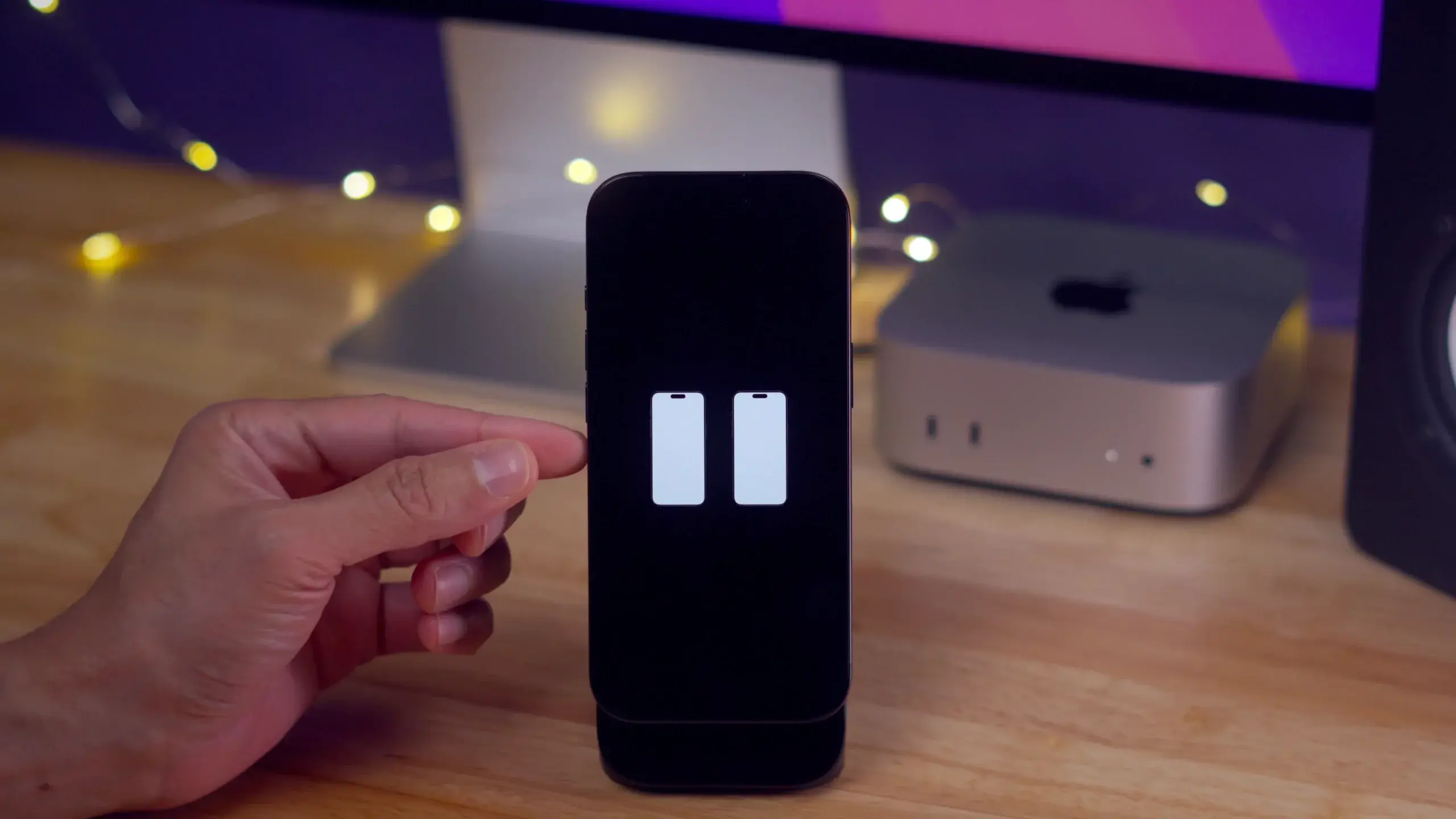
Wireless restore in iOS 18 allows restoring an iPhone via a nearby device running iOS 18:
Join GizChina on Telegram
- Quick-press the Volume up button and release.
- Quick-press the Volume down button and release.
- Long-press the Side button until the screen goes black.
- Repeatedly press the Side button until the Apple logo appears briefly, then disappears.
How to Enter DFU Mode
DFU mode allows iOS reinstallation via USB:
- Quick-press the Volume up button and release.
- Quick-press the Volume down button and release.
- Long-press the Side button for 10 seconds.
- While holding the Side button, long-press the Volume down button for 5 seconds.
- Release the Side button while continuing to long-press the Volume down button for an additional 10 seconds.
iPhone 16 Guide: How to Exit DFU Mode
How to Temporarily Disable Face ID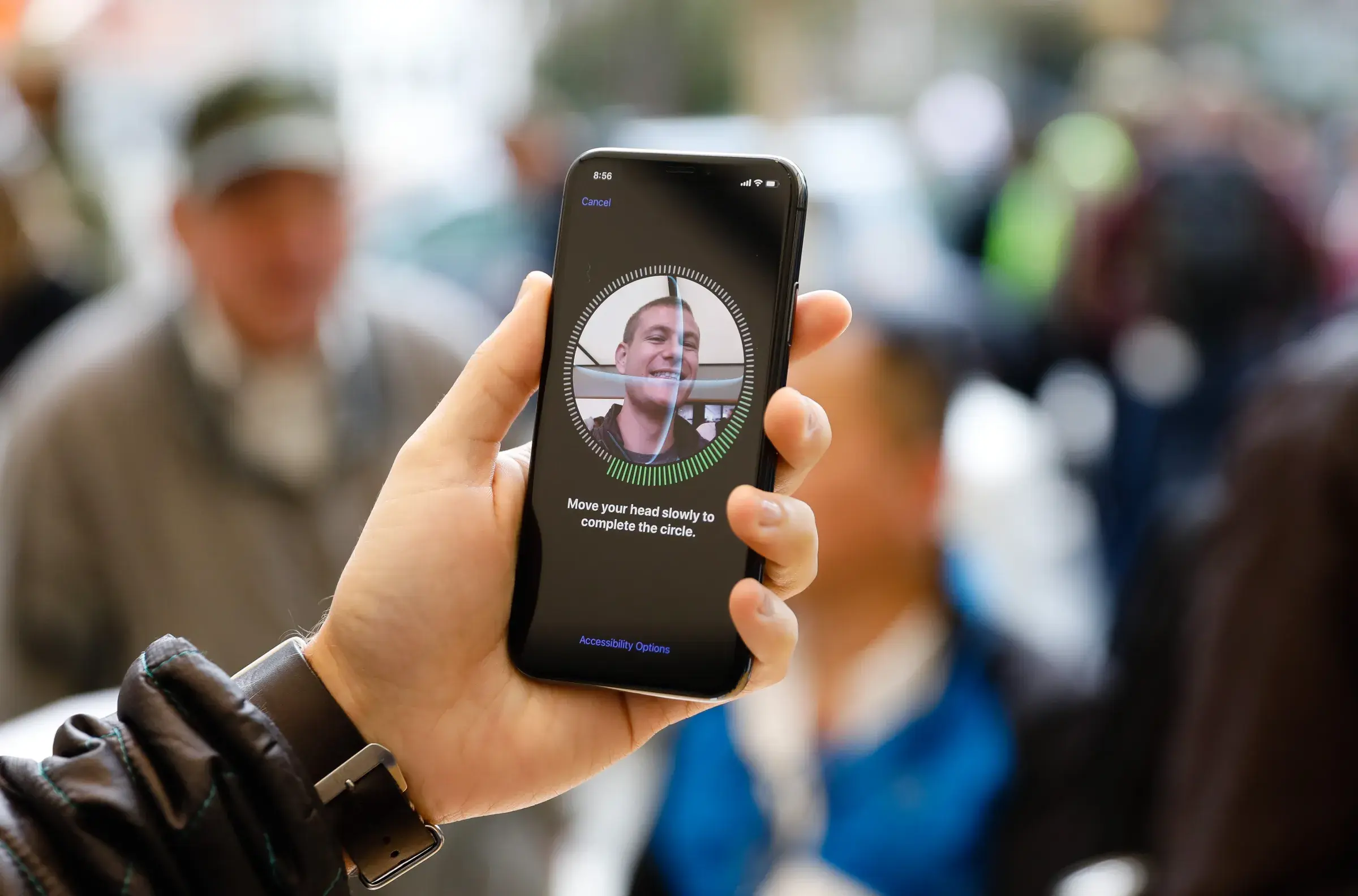
Long-press the Side button and either Volume button until the power-off slider appears. Face ID will be disabled until the device is unlocked with a passcode.
How to Use Emergency SOS
Emergency SOS can be triggered in three ways:
- Long-press the Side button and one of the Volume buttons until Emergency SOS activates.
- Enable “Call with Side Button” in Settings → Emergency SOS, allowing Emergency SOS to be triggered by pressing the Side button five times.
- Use the Emergency SOS slider after long-pressing the Side and Volume buttons.
The “Call Quietly” option in Emergency SOS settings silences alarms and flashes for a discrete alert.
How to Disable Find My When Powering Down
iOS 18 allows iPhone 16 to be tracked even when powered down, provided the device is logged into Find My and location services are enabled.
How to Check the Time on a Dead iPhone 16
Press the Side button once to display the time in the upper right-hand corner.
How to Use Home Key When Battery Is Dead
If an Apple Home Key-compatible smart lock is installed, it can be unlocked even when the iPhone 16 has no battery. Express Mode must be enabled in the Wallet app. Press the Side button on the dead iPhone, then hold it near the lock to unlock.
Conclusion: iPhone 16 Guide
Recovery mode and DFU mode may not be commonly used, but they are essential tools for troubleshooting. Force restarting an unresponsive iPhone 16 is a useful skill, as well as understanding iOS 18’s wireless restore feature.
Disclaimer: We may be compensated by some of the companies whose products we talk about, but our articles and reviews are always our honest opinions. For more details, you can check out our editorial guidelines and learn about how we use affiliate links.
Source/VIA :
9to5Mac