How to’s | GuidesSamsung
- How to Extend Your Samsung Phone’s Battery Life
- Why Limiting Your Charging Capacity Helps
- How to Set Up Charging Limits Using Samsung Routines
- Additional Tips for Battery Longevity
- 1. Avoid Extreme Temperatures
- 2. Use a Slow Charger When Possible
- 3. Enable Adaptive Battery Features
- 4. Minimize Background Processes
- 5. Turn Off Unused Features
- 6. Charge Before Dropping Below 20%
How to Extend Your Samsung Phone’s Battery Life
Abdullah Mustapha
February 9, 2025

Samsung has significantly improved the longevity of its smartphones by offering up to seven years of operating system (OS) and security updates. This commitment ensures that your device remains secure and up-to-date with the latest software advancements. However, there is one potential problem: your phone’s battery might not last that long without experiencing noticeable degradation. Fortunately, there are proactive steps you can take to slow this process and extend the life of your battery.
One of the most effective methods is to limit your phone’s charging capacity. This approach prevents excessive wear on the battery and helps maintain its overall health for a longer period. In this article, we’ll explain why this strategy works and provide a step-by-step guide on how to set up battery protection routines on your Samsung device.
Why Limiting Your Charging Capacity Helps
Lithium-ion batteries, which power most smartphones, degrade over time due to the chemical reactions that occur during charging and discharging cycles. Charging a battery from 0% to 100% on a regular basis places significant stress on it, reducing its lifespan. Research from sources like Battery University suggests that keeping your battery charge between 20% and 80% can significantly slow degradation.
Many users, myself included, tend to charge their devices to 100% and let them drain close to 0% before plugging them in. However, this practice accelerates battery wear. The ideal approach is to keep your phone’s charge level between 20% and 90% (or even 80%) whenever possible.
By using Samsung’s built-in Modes and Routines feature, you can automate this process and ensure your phone stops charging at a specific percentage, thereby extending the battery’s lifespan.
How to Set Up Charging Limits Using Samsung Routines
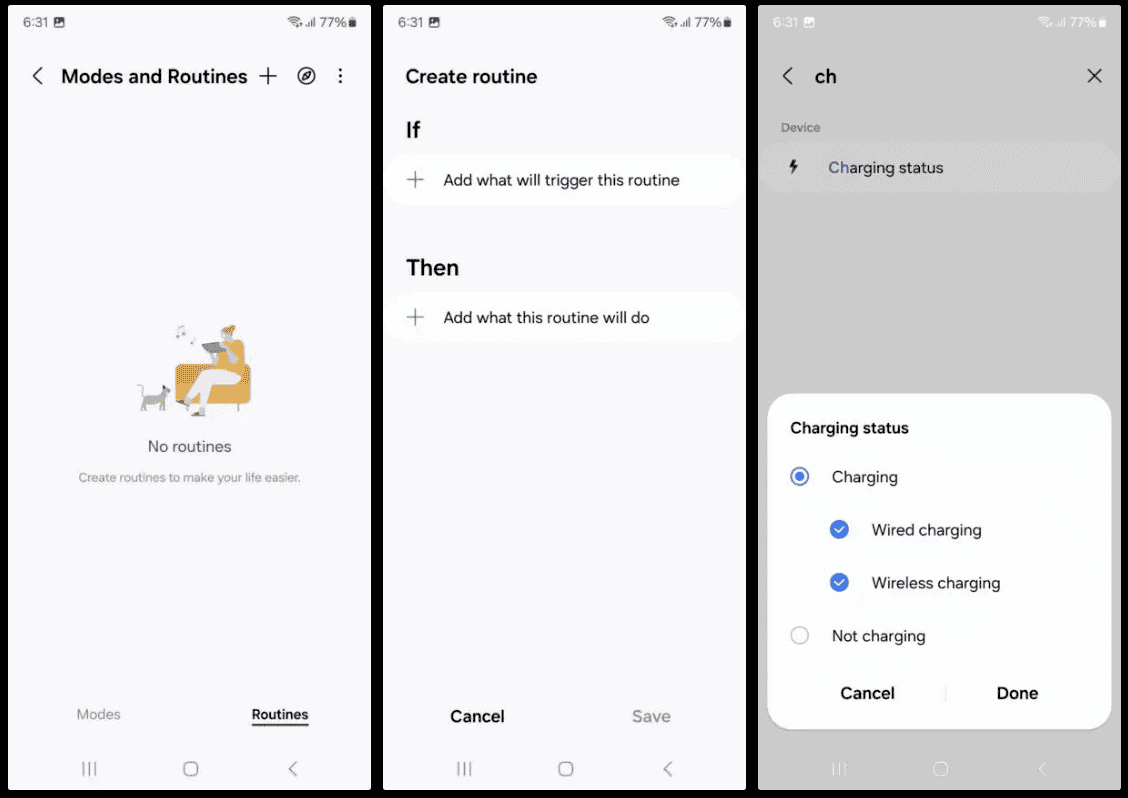 Image Credit: AndroidAuthority
Image Credit: AndroidAuthority
To automatically limit your Samsung device from charging beyond a set percentage, follow these steps to create two automated routines:
Step 1: Set Up the First Routine (Activating Battery Protection at 90%)
This routine will activate battery protection when your phone is charging and below 90%.
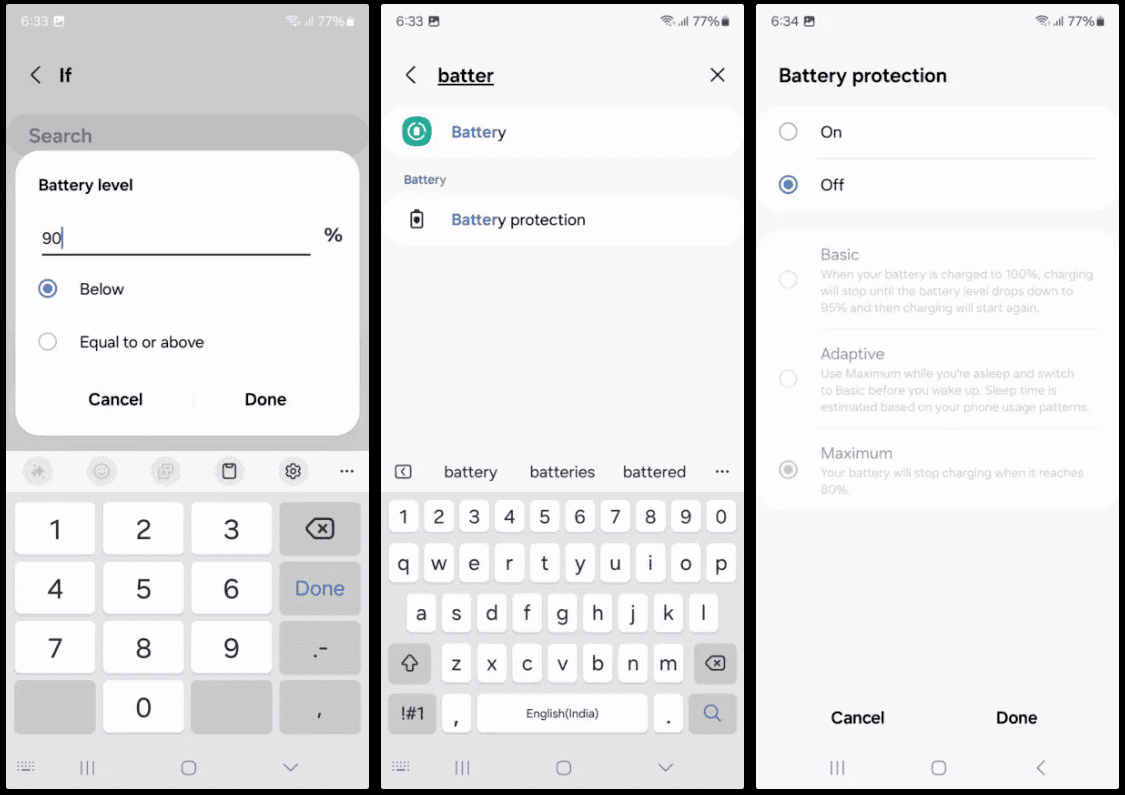 Image Credit: AndroidAuthority
Image Credit: AndroidAuthority
Step 2: Set Up the Second Routine (Deactivating Battery Protection Above 90%)
Join GizChina on Telegram
To ensure your battery protection turns off when your phone is not charging or is already above the set percentage, create a second routine:
Read Also: Samsung One UI 7.0 Update Coming February 7 for Galaxy Devices
Now, you have two routines working together to ensure your battery does not charge beyond the set limit, helping to extend its lifespan.
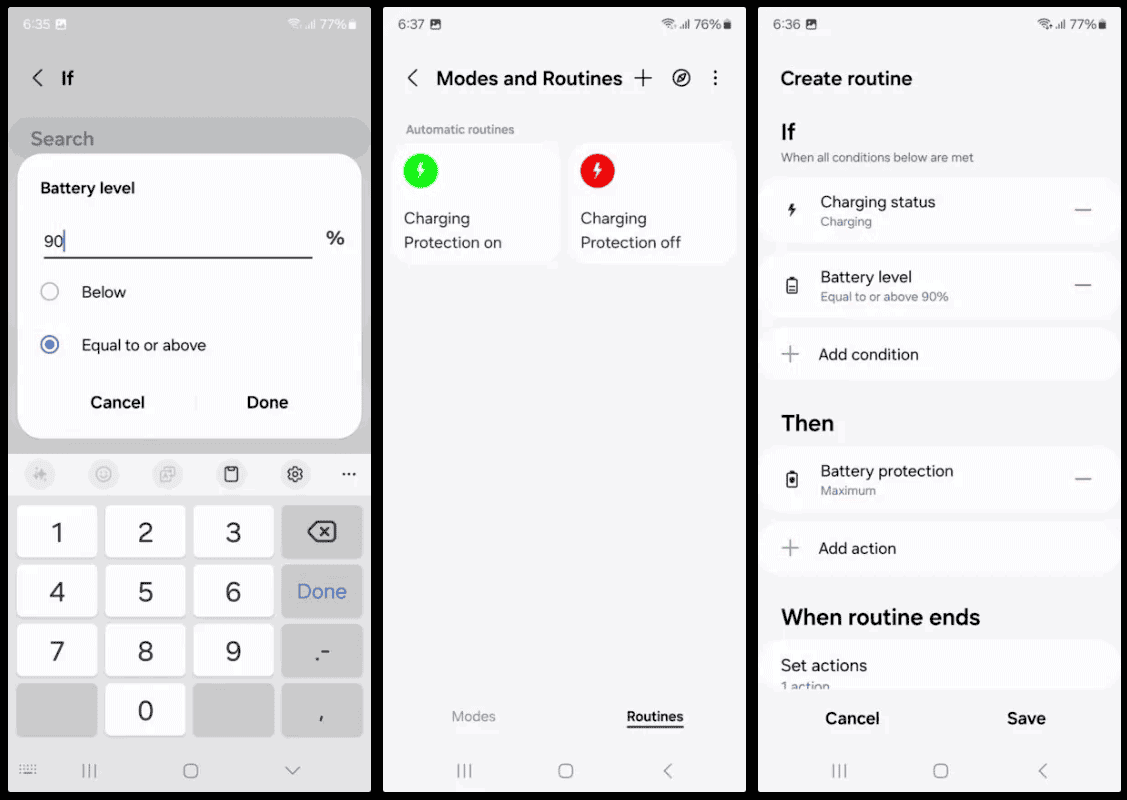 Image Credit: AndroidAuthority
Image Credit: AndroidAuthority
Additional Tips for Battery Longevity
Beyond limiting charge levels, here are some additional tips to further prolong your battery’s life:
1. Avoid Extreme Temperatures
Batteries degrade faster when exposed to extreme heat or cold. Avoid leaving your phone in direct sunlight, hot cars, or extremely cold environments.
2. Use a Slow Charger When Possible
Fast charging is convenient but generates more heat, which can accelerate battery wear. When you don’t need a quick top-up, consider using a standard-speed charger.
3. Enable Adaptive Battery Features
Samsung devices have built-in battery optimization settings. Enable Adaptive Battery under Settings > Battery and device care > Battery to help your phone manage power consumption efficiently.
4. Minimize Background Processes
Apps running in the background consume power and generate heat. Regularly check your battery usage and close unnecessary apps by going to Settings > Battery and device care > Battery usage.
5. Turn Off Unused Features
Disable features like Bluetooth, GPS, and Wi-Fi when they are not in use to reduce battery strain. You can also enable power-saving modes to limit background activity.
6. Charge Before Dropping Below 20%
Deep discharges put strain on the battery. Try to charge your phone before it drops below 20% to prevent excessive wear.
The Reality of Long-Term Battery Health
Even with these best practices, no smartphone battery lasts forever. Over time, all lithium-ion batteries degrade, but following these strategies can help slow that process and keep your Samsung phone functioning efficiently for longer.
However, if you plan to keep your device for seven years, replacing the battery after a few years might be inevitable. Fortunately, Samsung and third-party repair shops offer battery replacements at reasonable prices, ensuring you can continue using your phone with optimal performance.
Final Thoughts
Samsung’s commitment to long-term software updates is a great advantage for users who want to keep their devices for years. However, without proper battery maintenance, a phone may not last the full seven years before experiencing major battery issues. By setting up charging routines and following best practices, you can significantly extend the lifespan of your phone’s battery and reduce the need for premature replacements.
Taking a few minutes to configure these settings today can help you enjoy a smoother, more efficient smartphone experience for years to come.
Disclaimer: We may be compensated by some of the companies whose products we talk about, but our articles and reviews are always our honest opinions. For more details, you can check out our editorial guidelines and learn about how we use affiliate links.
Source/VIA :
Androidauthority