How to’s | Guides
- Why Your iPhone is Slower — and the Cache Trick to Fix It
- Why Clearing Your Cache Matters
- How to Clear Cache on Safari
- How to Clear Cache on Google Chrome
- FAQs About Cache Clearing
- What is Cache?
- Can I Clear App Cache?
- Is Clearing Cache the Same as Offloading?
- How Do I Block Cookies on Safari?
- Maximizing Storage and Privacy on Your iPhone
- Start Fresh, Stay Fast
Why Your iPhone is Slower — and the Cache Trick to Fix It
Nick Papanikolopoulos
January 10, 2025

Your iPhone might feel slower as time passes, but there’s a simple solution hiding in plain sight: clearing your cache. Over time, cache and cookies accumulate in your browser and apps, eating up storage and reducing performance. But with a few taps, you can breathe new life into your device and start the year with a clean slate.

Let’s explore how you can declutter your iPhone and regain its speed in 2025.
Why Clearing Your Cache Matters
Every time you visit a website or use an app, your iPhone saves temporary data—known as cache—to load content faster on future visits. While helpful, this buildup can slow your device, clogging memory and making navigation sluggish.
Pro Tip: Did you know we spend over 5 hours daily on our phones? That’s countless cached files building up behind the scenes.
How to Clear Cache on Safari
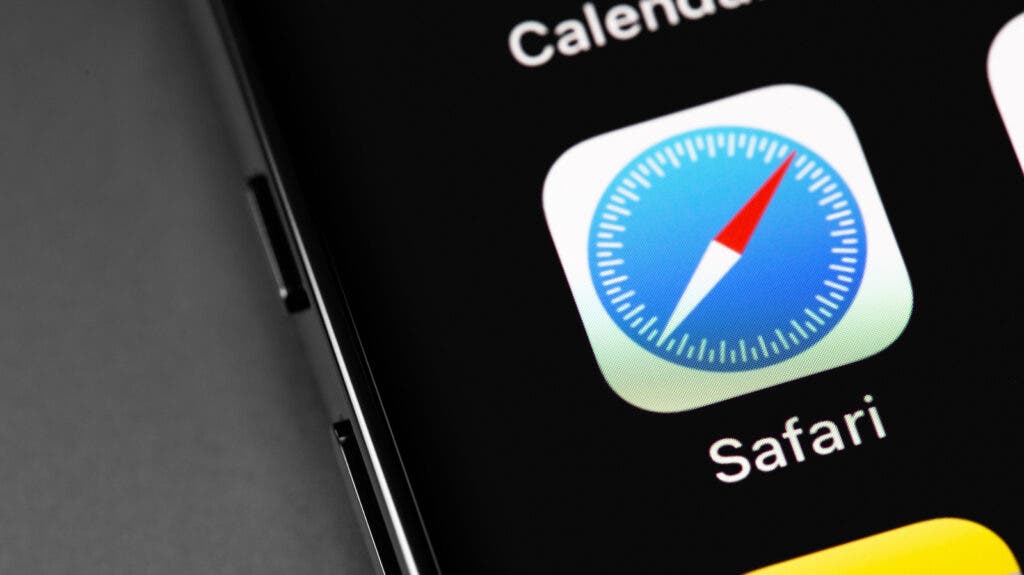 Source: Slashgear
Source: Slashgear
Safari is Apple’s built-in browser, and clearing its cache is a quick fix to optimize your iPhone’s performance.
1. Open Settings
Launch the Settings app on your iPhone.
2. Find Safari
Scroll down to locate and select Safari.
3. Tap “Clear History and Website Data”
Under Safari settings, find the option labeled Clear History and Website Data. Tap it.
4. Confirm the Action
A popup will appear asking for confirmation. Select Clear History to proceed.
This clears your browsing history, cached images, and cookies. Note that this action logs you out of websites and might close open tabs.
How to Clear Cache on Google Chrome

If Chrome is your browser of choice, follow these steps:
1. Open Chrome and Access the Menu
Tap the three-dot menu button in the bottom-right corner.
2. Choose “Delete Browsing Data”
Select the option to delete browsing data.
3. Set Your Time Frame
Join GizChina on Telegram
Choose a time range, such as Last Hour or All Time.
4. Pick What to Clear
Decide which data to remove—browsing history, cookies, cached images, or saved passwords.
5. Delete and Confirm
Tap Delete Browsing Data, then confirm. Your cache will be cleared, though tabs won’t close automatically.
FAQs About Cache Clearing
What is Cache?
Cache refers to temporary files, such as images and scripts, saved on your device. These files help apps and websites load faster but can bog down your phone over time.

Can I Clear App Cache?
Unfortunately, iOS doesn’t provide a universal way to clear all app caches. Instead, you can:
- Reinstall the App: Delete and reinstall the app to remove its cache.
- Offload the App: Go to Settings > General > iPhone Storage, select the app, and tap Offload App.
Is Clearing Cache the Same as Offloading?
Not quite. Offloading removes the app but keeps its data intact. Reinstalling restores the app without reloading the cache.
What’s the Difference Between Cookies and Cache?
While cache stores temporary files, cookies save your preferences, login details, and browsing history. Clearing cookies may disrupt personalized experiences on websites.
How Do I Block Cookies on Safari?
To block cookies:
Keep in mind, this might limit functionality on certain websites.
Maximizing Storage and Privacy on Your iPhone
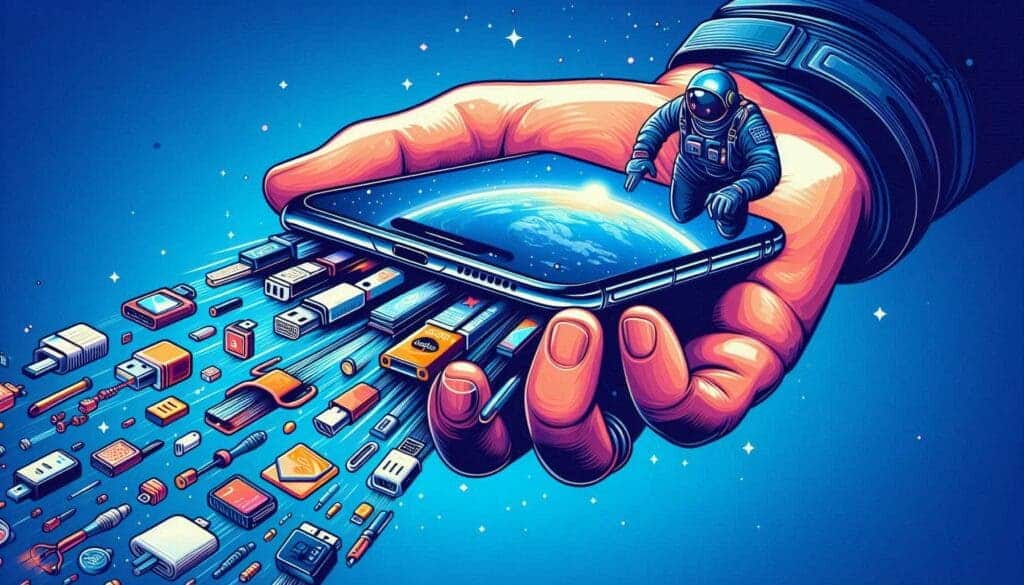
Beyond clearing your cache, explore these tips to maintain optimal performance:
- Check Storage: Navigate to Settings > General > iPhone Storage to see a breakdown of what’s using your space.
- Use Private Browsing: Enable Private Browsing Mode in Safari to prevent history and cookies from being saved.
Bonus Tip: Consider offloading unused apps or archiving large media files to cloud storage for additional space.
Start Fresh, Stay Fast
Clearing your iPhone cache is a quick and effective way to boost performance. Make it part of your routine to keep your device running smoothly throughout 2025. After all, a faster phone means less time waiting and more time doing what you love.
Disclaimer: We may be compensated by some of the companies whose products we talk about, but our articles and reviews are always our honest opinions. For more details, you can check out our editorial guidelines and learn about how we use affiliate links.