How to’s | GuidesnewsTech
How to Delete Your Google Account and Manage the Consequences
Efe Udin
January 11, 2025

Source: Trevor Nace
In today’s digital world, a Google account is more than just an email address. It is the key to an extensive ecosystem of apps and services, ranging from email management through Gmail to storing photos, documents, and media files in Google Drive. Over time, your account can hold a tremendous amount of personal data, including your web browsing history, location information, and even third-party app logins. Consequently, deleting a Google account is a significant decision, and while the process itself is simple, the aftermath can be complex and long-lasting.

Understanding the Impact of Deleting a Google Account
Before you take steps to delete your Google account, it’s essential to consider the broad impact this action will have on your digital life. The most immediate consequence is losing access to all the services connected to your Google account. This includes:
- Email: Your Gmail account and all the emails stored in it will be permanently deleted.
- Documents and Files: Anything stored in Google Drive, such as documents, photos, videos, and other files, will be erased.
- History: Your entire browsing and search history, including Google Maps data and YouTube watch history, will be wiped clean.
- Subscriptions and Third-Party Logins: If you’ve used your Google account to sign in to other websites or services, those accounts might become inaccessible unless you update your login details.
- App Store Access: On Android devices, access to the Google Play Store will be lost, preventing you from downloading apps, making updates, or using previously purchased content.
Additionally, if you use a Chromebook, your device will be significantly affected, as it relies heavily on Google accounts to function properly. You will still be able to log in as a guest, but your files and data will be deleted at the end of every session.
Thus, before proceeding with account deletion, it’s important to ensure that you’ve backed up all essential data and reconfigured third-party accounts to prevent losing access to critical services.
Backing Up Your Google Account Data
One of the most important steps before deleting your Google account is to ensure that your data is safely backed up. Google offers a comprehensive tool called Google Takeout, which allows users to export and download data from all Google services in one place. This ensures that you don’t lose valuable information when you delete your account.
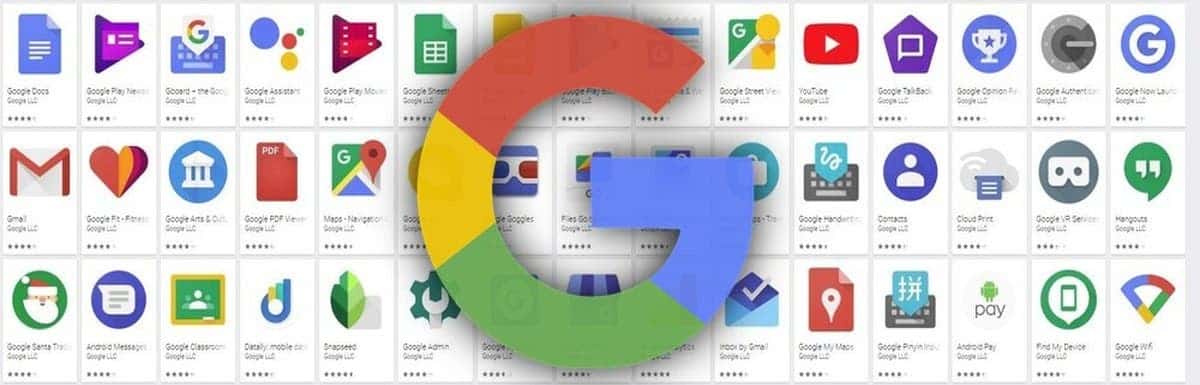
Here’s a step-by-step guide to using Google Takeout:
Once the export is ready, you will receive a notification or email with a link to download your data. Make sure to do this within a week, as the link will expire after that.
Join GizChina on Telegram
Deleting Your Google Account
Once your data has been safely backed up, you can proceed with deleting your Google account. Whether you’re using a desktop, an Android device, or an iPhone, the process is fairly straightforward.
Desktop
Android
iPhone
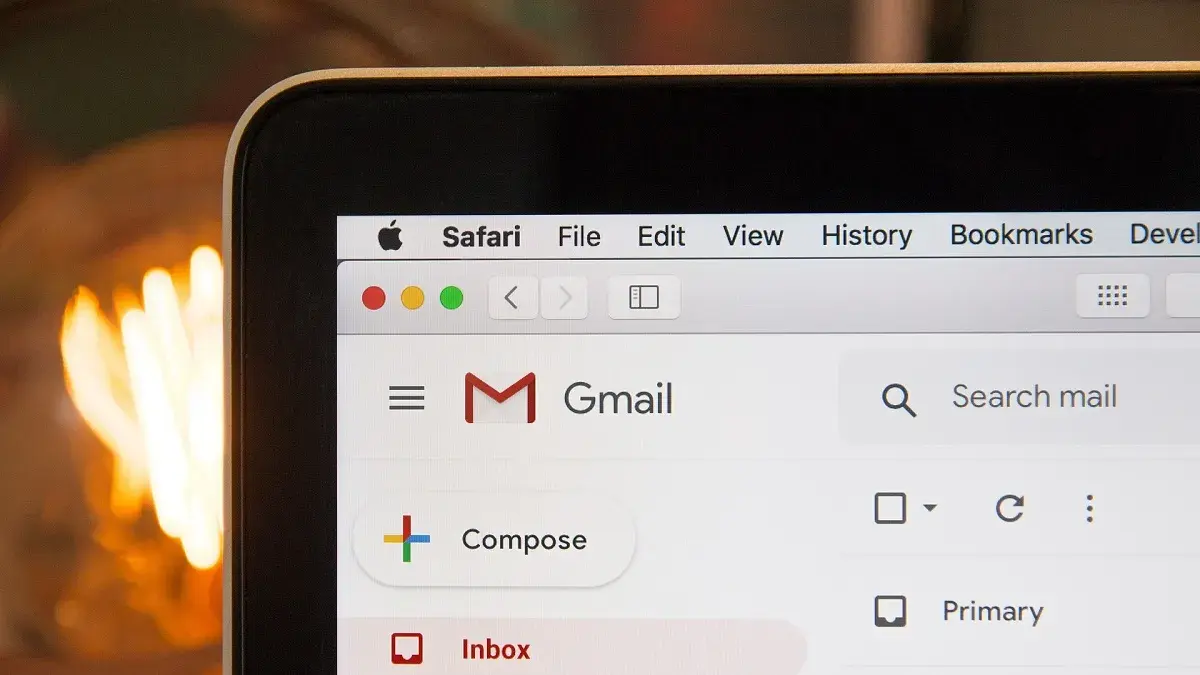
Alternatives to Google Services
Once your Google account is deleted, you’ll need alternatives for the services you use. Fortunately, there are plenty of excellent replacements.
The Importance of Preparation
While the actual process of deleting a Google account can be completed in a matter of minutes, the preparation required beforehand should not be underestimated. Before initiating the deletion, make sure you’ve:
- Exported and downloaded all your essential data.
- Updated logins for any third-party services that rely on your Google account for authentication.
- Set up alternative email, cloud storage, and other app services.
- Ensured access to any important data on your Android or Chromebook.
By taking these steps, you can make the transition from Google’s ecosystem as smooth as possible.
Conclusion
Deleting your Google account is a significant decision that requires careful thought and preparation. By understanding the implications and taking the necessary steps to back up data, set up alternatives, and update third-party logins, you can manage the transition smoothly. Whether your concern is privacy, over-reliance on one company, or another personal reason, this guide provides the necessary tools to help you navigate the process of severing ties with Google.
Disclaimer: We may be compensated by some of the companies whose products we talk about, but our articles and reviews are always our honest opinions. For more details, you can check out our editorial guidelines and learn about how we use affiliate links.
Source/VIA :
androidpolice