GoogleGoogle AInewsPhonesSamsung
Don’t Like Samsung Bixby? Get Rid of It With Simples Steps

Marco Lancaster
April 29, 2025
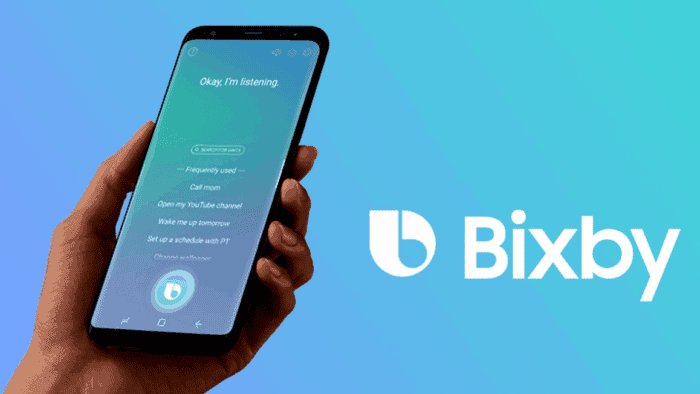
If you’ve ever owned a Samsung phone, you’ve probably run into Bixby—Samsung’s own virtual assistant. Introduced in 2017, Bixby was Samsung’s big answer to Siri, Alexa, and Google Assistant. It was supposed to tie all your Samsung gadgets together with voice commands. While the concept had potential, in practice, Bixby never really won people over.
Samsung Starts Encouraging the Use of Google Gemini
Now, in 2025, things are starting to look different. With the latest One UI 7 update, Bixby is no longer front and center. It seems like Samsung is quietly stepping back from it altogether. Instead, the spotlight is on Gemini, Google’s powerful new AI assistant. Gemini is now baked into Galaxy phones and tablets—and it’s even heading to Galaxy smartwatches soon. In the Samsung Galaxy S25 Ultra, Gemini is already offered as a main assistant.
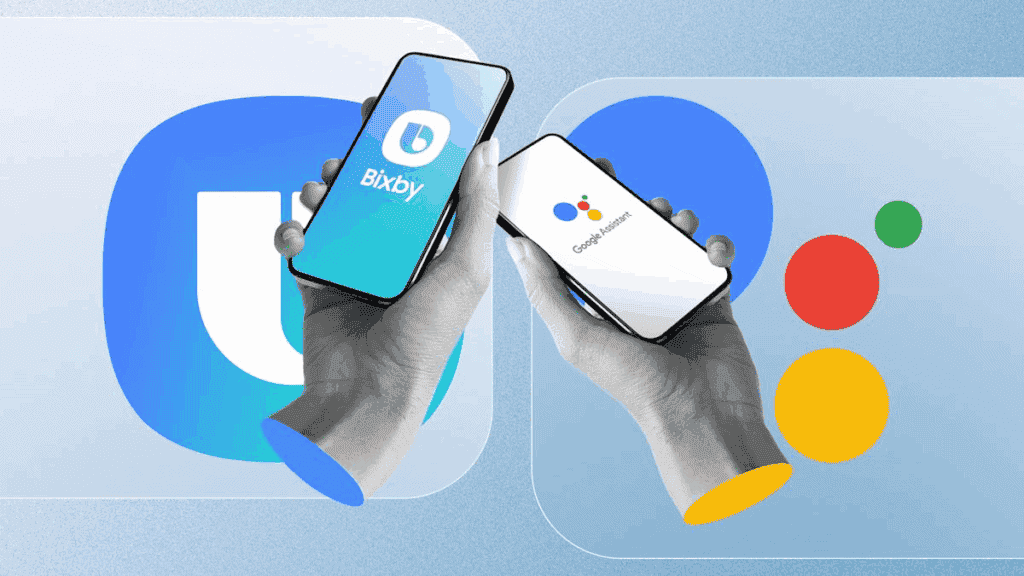
This move is quite unusual for Samsung. After all, the brand usually prefers its software over Google’s. But when we look closely, there is some logic behind it. Gemini is smarter, faster, and frankly more helpful than Bixby ever was. Plus, it’s been reported that Google is paying Samsung a hefty sum to give Gemini premium placement. So, both financially and practically, it makes sense.
If you’re one of the many users who found Bixby a bit unnecessary or just plain annoying, this shift will probably feel like a breath of fresh air. For years, turning off Bixby was like playing hide-and-seek in your phone’s settings. But now? It’s much easier to shut it down completely.
Before we get into the how-to, let’s clear up what happens when you “leave” Bixby.
How To Disable Bixby
Choosing to leave Bixby means your Bixby-related personal data gets wiped, not just from your phone, but from all your Samsung devices connected to your account. Some older devices that rely on Bixby might get reset. And according to Samsung, the full data deletion process can take about a week. If you change your mind later, you can re-enable Bixby, but you’ll be starting from scratch on each device.
- Here’s how to officially say goodbye to Bixby:
- Open the Settings app on your Galaxy phone or tablet.
- Tap on Advanced Features.
- Select Bixby.
- Scroll down and choose Leave Bixby.
- Tap the Leave Bixby button and confirm with OK.
That’s it. No more hunting through multiple menus or toggling off voice wake-up, the Bixby button, or routines individually. One tap does it all. It’s worth noting: this change is final. Once your Bixby data is gone, it’s gone. You can always start over with Bixby later if you want, but you’ll have to set everything up again.
So what now? You’re not left without a virtual assistant. Google Assistant is still available, and now Gemini is front and center. Gemini is more than just a voice assistant—it uses advanced AI to handle complex tasks, summarize content, control smart home devices, and even help write messages or emails. It’s fast, it’s smart, and it feels a lot more intuitive than Bixby ever did.
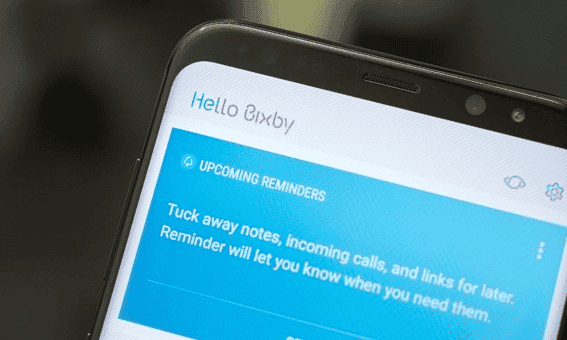
If you’re wondering what kinds of things Gemini can do better than Bixby, here’s a quick look. Gemini can provide real-time translation, help generate summaries of emails or websites, and offer detailed, contextual answers that go beyond basic commands. It integrates tightly with Google services like Gmail, Calendar, and Maps, allowing it to offer truly smart suggestions, like reminding you to leave early for a meeting based on current traffic.
Read Also: One UI 8.5 Update To Come With the Samsung Galaxy S26 Series
Removing Bixby Can Improve the Performance
Removing Bixby can also streamline your phone’s performance. Without it running in the background, you might see a small bump in battery life and general speed. It’s not a game-changer, but for some users, it’ll be a nice bonus. And fewer background services means less clutter overall.
If you used Bixby Routines for automation, this change might take some adjustment. Thankfully, Samsung’s Modes and Routines app can handle most of those same tasks, and apps like Tasker offer even more flexibility for advanced users. For example, you can set your phone to go silent during work hours, dim your screen at night, or launch Spotify when you plug in your headphones.
There’s also a psychological benefit to trimming unused features. Many users find it refreshing to declutter their devices, and disabling Bixby is a step toward simplifying their phone experience. When you take out features you don’t use, what’s left tends to work better—and feel better to use.
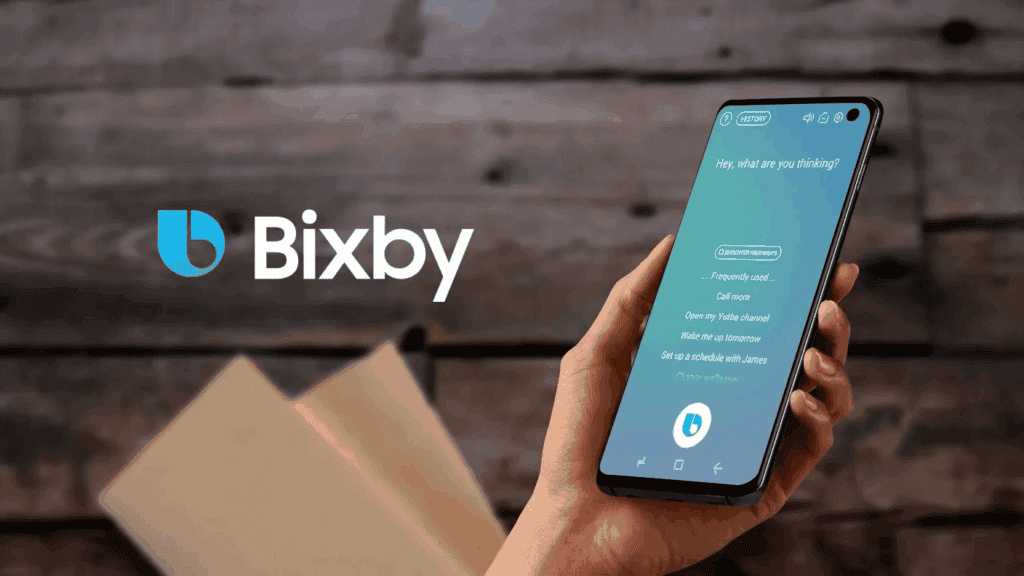
Bixby’s quiet exit also points to a bigger trend: closer cooperation between Samsung and Google. As the two tech giants sync up, we’re likely to see faster software updates, better device integration, and stronger AI experiences across the board. It’s also a sign of where Android as a platform is heading: fewer duplicate services and more unified experiences.
What does this mean for the future? It likely spells the end of Samsung’s efforts to build a standalone assistant. With AI evolving rapidly, keeping up with Google’s pace is an enormous challenge, even for a tech giant like Samsung. Gemini isn’t just another assistant—it’s part of a larger AI ecosystem that includes Android, Chrome, Google Workspace, and more. Samsung partnering more closely with Google makes their devices better equipped for what’s next.
The Bottom Line
Bottom line? Bixby’s moment in the sun is over. And honestly, most users won’t miss it. If you’re ready to move on, follow the steps above and give Gemini a shot. Samsung phones are still some of the best on the market, and now they come with a better virtual assistant experience to match.
So go ahead—take five minutes to leave Bixby behind. It’s one less thing to worry about, and it opens the door to a smarter, more seamless experience on your Galaxy device. The future of smart assistants on Samsung devices is here, and it’s finally as helpful as you’d hope.
Disclaimer: We may be compensated by some of the companies whose products we talk about, but our articles and reviews are always our honest opinions. For more details, you can check out our editorial guidelines and learn about how we use affiliate links.Follow Gizchina.com on Google News for news and updates in the technology sector.
Source/VIA :
SamMobile